Database Reference
In-Depth Information
Working with data sources and loading
data
In the previous recipe, you created the project; now it is time to load data into the
model. Unlike other data modeling or data projects you have worked with, the Tabu-
lar Model loads the data into the model as soon as you define the data source and
specify the data to load. This is a step beyond
What You See Is What You Get
(
WYSIWYG
). In this case, you see the data and the effects of all changes you make
to it in real time.
The other thing is that you can load all types and sources of data into the model and
relate the data after the data has been loaded. Data from a relational database, a text
file, a data feed, or even a Power Pivot model can all be loaded into the same Tabular
Model for analysis.
Note
In multidimensional models, you will create a data source and then a data source
view. The next step is to finish designing the dimensions and measure groups.
Once you have completed the design, you will load data. In a Tabular Model, cre-
ating the data source and loading the data are done simultaneously.
In our example, we will be loading tables from the
AdventureWorksDW2012
data-
base. We will be using the project that was created in the previous recipe as the target
for our recipe.
How to do it…
In your project, you will notice that there is no concept of creating a data source:
1. Open the model by double-clicking on
Model.bim
or choose
Open
from the
context menu. Once the model is open, you will be looking at a blank tab in
the Visual Studio IDE.
2. From the
MODEL
menu at the top of the IDE, choose
Import from Data
Source
. As you can see, there is no
create data source
option. Instead, once
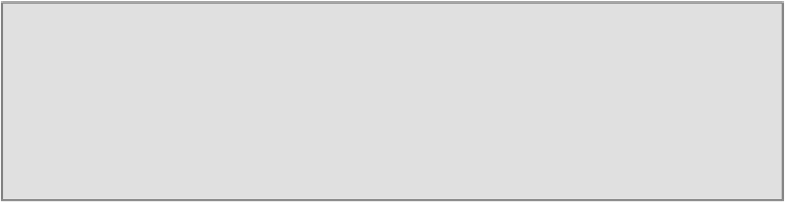
Search WWH ::

Custom Search