Information Technology Reference
In-Depth Information
FIGURE 4.16
GIMP perspective clone menu. Source: The GIMP 2.6.7.
repeated (drag the brush several times to paint the object in the new perspective), or the
action is needed only once (when applying the changes by pressing the “OK” button).
The middle of the interaction game differs from the beginning and end because a
new window is shown, keeping the user accordingly away from the picture he or she
opened.
GIMP steps
(0) Open the picture to adjust.
(1) Find the proper function at the menu or tool palette.
(a) The subtask involved was to look through the menu items (especially
in what seemed as most related: Image -
>
Adjustments, Filters, and
Tools -
Transform Tools) for a relative command (it was found
under Tools -
>
Perspective Clone).
(b) Alternatively look in the toolbox for a button resembling the intended
action. It was found as Perspective Clone. (Boxes on each corner of
the image appeared, the pointer changed to crosshair with the tool
attribute, and the toolbox expanded to show the “Modify Perspective”
selected and the “Perspective Clone” radio button.) (See Figures 4.16
and 4.17.)
>
Paint Tools -
>
(2) Drag the four corner boxes to define the perspective plane to clone.
(3) Click on the “Perspective Clone” radio button to change the tool.
(4) Control-click the source in the defined plane.
(5) Click-drag (to paint) several times to clone in the perspective.
(6) Save changes to the file.
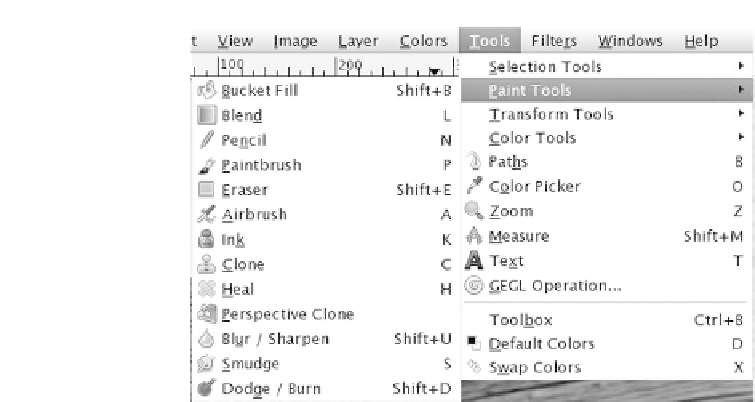







Search WWH ::

Custom Search