Graphics Programs Reference
In-Depth Information
5.
To make this a curve, Command/Ctrl-click the line and drag upward (
Figure 1.72
)
.
As you drag up or down on the line, you'll see that the handles increase in length.
Figure 1.72
6.
To make a sharp corner without a curve, use the Option/Alt key. Once you have
clicked to lay down a point, hold down the Option/Alt key and click directly on it.
Now you have told Photoshop that the next point you create should be joined with
a straight line as opposed to a curve. This is how to draw a path, and an eventual
selection, around objects where there is no curve (
Figure 1.73
)
.
Figure 1.73
Tip
The Command/Ctrl key is extremely useful when working with the Pen tool. For
example, hold it down and click any point to drag it to a new position. Or hold it
down, click any handle, and drag to change the angle and length of a curve.
7.
Once you have traced whatever you want to select with the Pen tool, the path can
now be found in the Paths panel. To turn this path into a regular selection, click the
Load Path as a Selection icon at the bottom of the Layers panel (
Figure 1.74
)
and
save it.




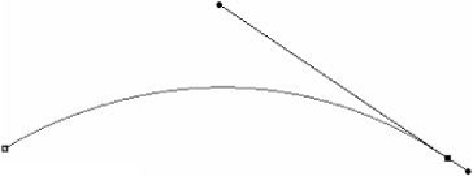

Search WWH ::

Custom Search