Graphics Programs Reference
In-Depth Information
Note
The amounts that the Blacks, Shadows, and Highlights Sliders need to be moved
are unique to each picture, and dependent on your own taste.
5.
Enhancing the detail by adjusting the Blacks, Shadows, and Highlights sliders can
flatten out the contrast in the image, so to add a little contrast back in, move the
Clarity slider to +60 (
Figure 6.4
)
. Later on we'll be adding contrast to specific
areas.
Figure 6.4
Note
The Clarity Slider affects only the midtone contrast and gives a subtle and con-
trolled result—unlike the Contrast slider, which is much stronger and affects all
areas of the image.
6.
The skin tone looks a little on the red/orange side; to correct that, go to the HSL/
Grayscale tab and move the Oranges slider to -18 and the Reds slider to -12 (
Fig-








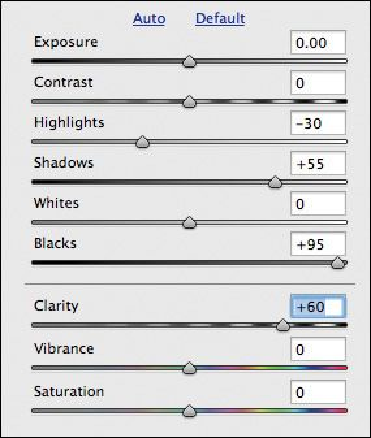
Search WWH ::

Custom Search