Graphics Programs Reference
In-Depth Information
Adding Swelling
Here's how to use a couple of tools in the Liquify filter to make it appear as though the
fighter has a swollen eye.
Note
In the more recent Photoshop updates we are able to use the Liquify filter as a
Smart Object but if you don't have this option, simply duplicate the layer you are
going to work on and then use Liquify; that way, your working copy is safe.
1.
With the layer containing your subject active, go to Filter > Convert for Smart Fil-
ters, and then to Filter > Liquify (
Figure 4.58
)
.
Figure 4.58
2.
In the Liquify Filter properties, select the Advanced Mode checkbox (
Figure 4.59
)
so that all of Liquify's tools are available.




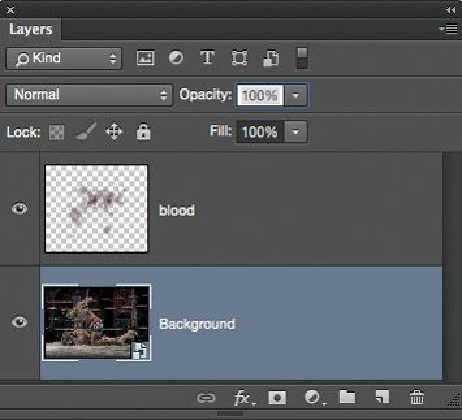
Search WWH ::

Custom Search