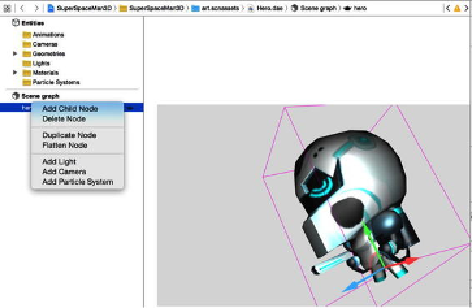Game Development Reference
In-Depth Information
Figure 11-5
.
Scene graph properties editor
In
Figure 11-6
,
you can see how you can adjust the scene graph in the scene graph editor.
Right-click the scene graph and select Add Light. When you do this, you will add a light
to the Entities section. Select it, and you will be able to change the type, color, and other
properties in the properties editor.
Figure 11-6
.
Scene graph submenu example
Just like with the light, you can add a camera and particle system. Feel free to experiment
with these items. Just remember to remove them before continuing.
Now that you have a good understanding of the scene graph, let's look at the render cycle
that is used by Scene Kit.
Render Cycle
It is important to have a basic understanding of Scene Kit's render cycle because this will
allow you make changes to your game as the scene is being drawn. You will use the call-
backs provided by Scene Kit to execute your code (see
Figure 11-7
)
.