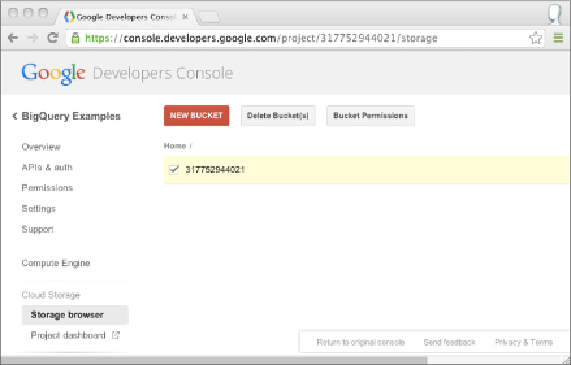Database Reference
In-Depth Information
Google Cloud Platform. This service provides a useful staging area for data
that you plan to import into and export from BigQuery. Unfortunately, it has
no free tier, so if you have not set up billing, this section is not relevant. If
you have set up billing, enabling Google Cloud Storage is simply a matter
of enabling it in the services panel of the Google APIs console, the same
place you enabled the BigQuery API. There is also a Google Cloud Storage
JSON API that you can ignore. Like BigQuery, no charges accrue unless you
actually store data in the service.
After the service is enabled, an entry for Google Cloud Storage appears
in the left navigation panel of the Google APIs console. Clicking this item
expands this entry and displays two links. One link is for the web-based
storage browser and one takes you to the GCS Project dashboard. Clicking
the Storage Browser link displays a page (
Figure 3.13
)
where you can create
a
bucket
to hold files in GCS.
Figure 3.13
Google Cloud Storage Manager
Click New Bucket, which opens a dialog asking you for a name. This name
has to be globally unique across the service. A reliable option is to use
the project number that appears below the project title BigQuery Examples
in the top-left corner. If you assigned an ID to the project you created,
you can use that ID. After you click Create, the new bucket appears on
the page. Clicking the bucket takes you to the contents of the bucket. This
will be empty because you just created it. To test that this bucket works