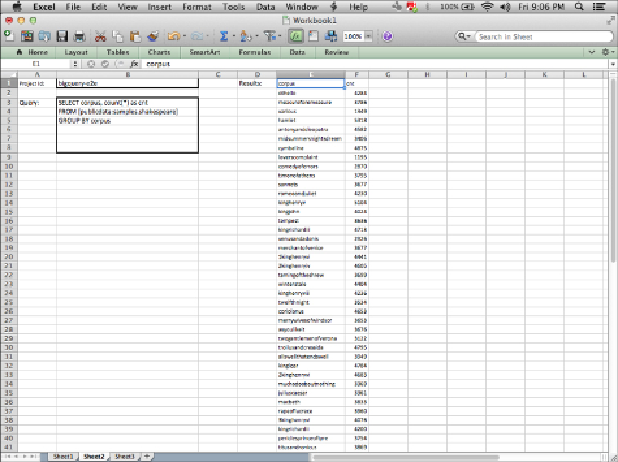Database Reference
In-Depth Information
The next prompt is for project ID, which should be the project that will be
billed for your queries. (You must, of course, be a member of the project
team to run queries in that project.) You should probably select the “Use
this value/reference for future refreshes” box because it is unlikely that your
project ID will change.
Finally, you need your authorization key. This key can be cut-and-pasted
from the key you generated when you selected the Generate key. You should
also probably select the box to remember your key so that you don't have to
juggle the key every time you open the document.
After completing the three prompts, you should be ready to start querying.
Just enter the query in the query source range you specified, and the results
should pop up within a few seconds. Depending on the version of Excel you
use, you may have some additional options, like having the query results
auto-refresh when the query changes or having the query run periodically.
You can also specify a cell to hold the project ID and key so that you can
enter them in the spreadsheet instead of via the dialog boxes.
Figure 12.4
shows a query along with the results.
Figure 12.4
Excel Web Query and results