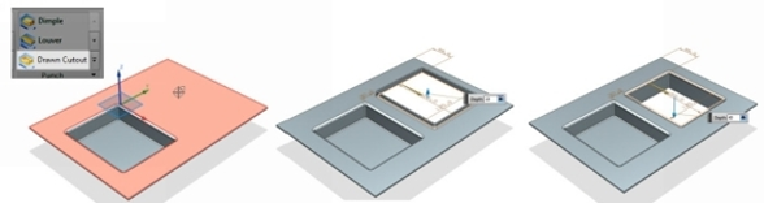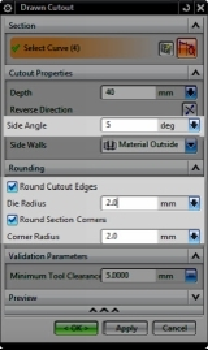Graphics Reference
In-Depth Information
Drawn Cutout
The drawn cutout and dimple feature are almost alike, except that an opening is created
in case of drawn cut out. Activate the
Drawn Cutout
command (click
Home > Punch >
Drawn Cutout
on the ribbon) and click on the face to add drawn cutout. Draw a closed
sketch and click
Finish
on the ribbon. On the
Drawn Cutout
dialog, click the
Reverse Dir-
ection
button to change the cutout direction. Type-in a value in the
Depth
box to define the
depth of the drawn cutout feature.
On the dialog, type-in values of
Side Angle
,
Die Radius
, and
Corner Radius
.
From the
Side Walls
drop-down menu, select
Material Outside
or
Material Inside
. This
determines whether the sidewalls will appear inside or outside the sketch profile. Click
OK
on the dialog to complete the drawn cut out.