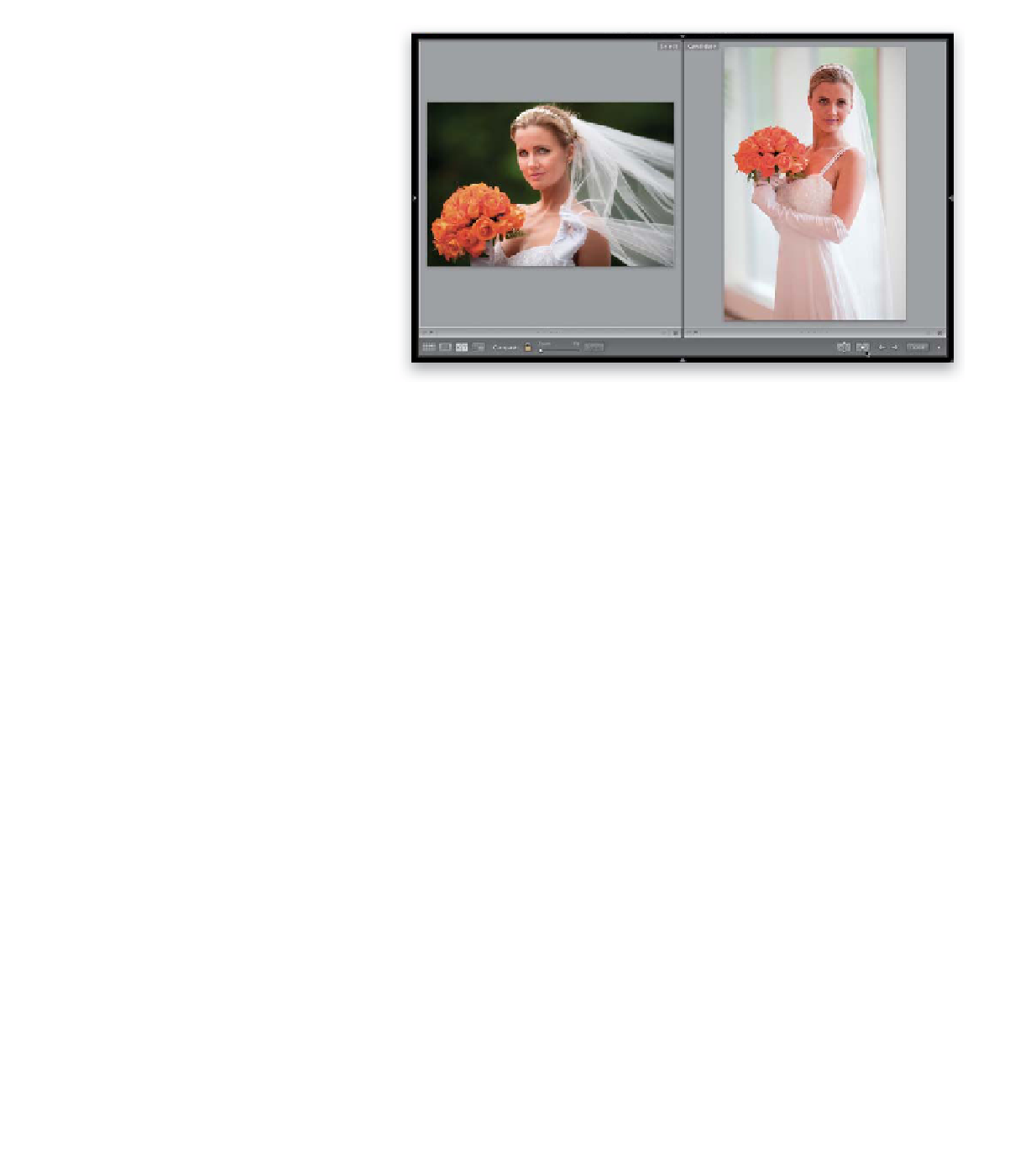Graphics Programs Reference
In-Depth Information
Step 20:
If you press the Right Arrow key to bring
up a new Candidate, and this new photo
on the right actually does look better than
the Select photo on the left, then click the
Make Select button (the X|Y button with
a single arrow, on the right side of the
toolbar below the center Preview area,
shown circled here in red). This makes the
Candidate image become the Select image
(it moves to the left side), and the battle
starts again. So, to recap the process: You
select two photos and press C to enter
Compare view, then ask yourself the ques-
tion, “Is the photo on the right better than
the one on the left?” If it's not better, press
the Right Arrow key on your keyboard.
If it is better, click the Make Select button
and continue the process. Once you've
gone through all the photos in your Selects
collection, whichever photo remains on
the left (as the Select photo) is the best
image from the shoot. When you're done,
click the Done button on the right side
of the toolbar.
Step 21:
Although I always use the Arrow keys on
my keyboard to “do battle” in Compare
view, you can also use the Previous and
Next buttons in the toolbar. To the left
of the Make Select button is the Swap
button, which just swaps the two photos
(making the Candidate the Select, and vice
versa), but I haven't found a good reason
to use this Swap button, and just stick to
the Make Select button. So, which of the
three views do you use when? Here's what
I do: (1) the Loupe view is my main view
when making Picks, (2) I use Survey view
only when comparing a number of shots
of a similar pose or scene, and (3) I use
Compare view when I'm trying to find a
single “best” image.
If you don't want to use the Left and Right Arrow keys on your keyboard,
you can use the Previous and Next buttons in the toolbar to bring up the
next Candidate or return to the previous one
The Swap button lets you swap the Candidate and Select images.
I honestly haven't found a lot of use for this button
Besides pressing C to enter Compare view, you can also click the Compare View button.
The button to the right of it is the button to enter Survey view
When you're finished using Compare view, either click the Done button
to go to Loupe view, or click the Compare View button
to return to the regular Grid view