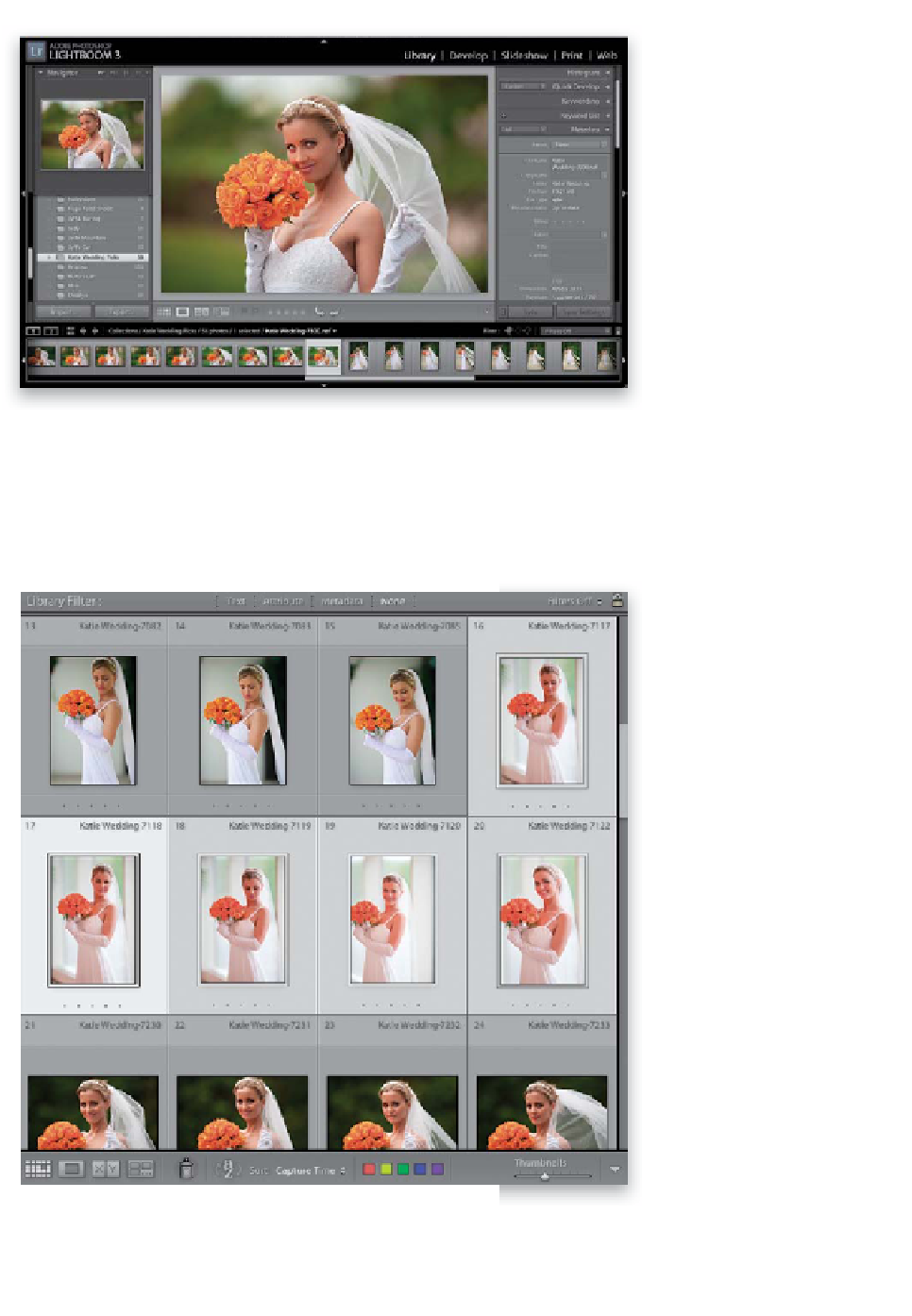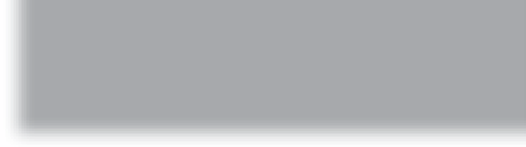Graphics Programs Reference
In-Depth Information
Step 10:
Now, from this point on, we'll just be
working with the photos in our collec-
tion. Out of the 498 bridal shots that
were taken that day, only 58 of them
were flagged as good shots, and that's
how many wound up in our Picks collec-
tion. But here are some questions: Are
you going to print all 58 of these keep-
ers? Are all 58 going in your portfolio, or
are you going to email 58 shots of this
one bridal shoot to the bride? Probably
not, right? So, within our collection of
keepers, there are some shots that really
stand out—the best of the best, the ones
you actually will want to email to the
client, or print, or add to your portfolio.
So, we need to refine our sorting process
a little more to find our best shots from
this group of keepers—our “Selects.”
Step 11:
At this stage, there are three ways to go
about viewing your photos to narrow
things down. You already know the first
method: double-click on a photo to jump
to Loupe view, move through the photos
using the
Arrow keys
on your keyboard,
and when you see one that you know is
one of the best of the bunch, you press
the letter
P
to flag it as a Pick (when
you created this collection, Lightroom
removed the old Picks flags for you). The
second view that you might find helpful
is called Survey view, and I use this view
quite a bit when I have a number of shots
that are very similar (like a number of
shots of the same pose) and I'm trying
to find the best ones from that group.
You enter this view by first selecting the
similar photos, as seen here (click on
one, then press-and-hold the Command
[PC: Ctrl] key and click on the others).
Continued