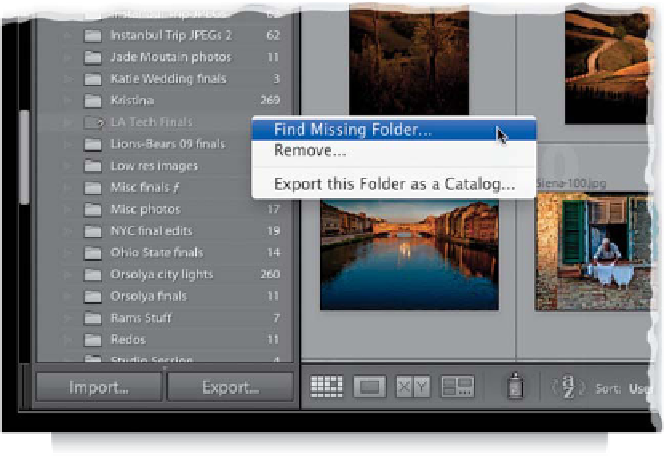Graphics Programs Reference
In-Depth Information
Step Five:
If you see a folder in the Folders panel
with a question mark on it, that's Light-
room's way of letting you know it can't
find this folder of photos (you either prob-
ably just moved them somewhere else on
your computer, or you have them stored
on an external hard drive, and that drive
isn't connected to your computer right
now). So, if it's the external drive thing, just
reconnect your external drive and it will
find that folder. If it's the old “moved them
somewhere else” problem, then Right-click
on the grayed-out folder and choose
Find
Missing Folder
from the pop-up menu.
This brings up a standard Open dialog,
so you can show Lightroom where you
moved the folder. When you click on the
moved folder, it re-links all the photos
inside for you.
Step Six:
Now, there's one particular thing I some-
times use the Folders panel for, and that's
when I add images to a folder on my
computer after I've imported. For exam-
ple, let's say I imported some photos from
a trip to Italy and then, later, my brother
emails me some shots he took. If I drag
his photos into my Tuscany finals folder
on my computer, Lightroom doesn't
automatically suck them right in. In fact,
it ignores them unless I go to the Folders
panel, Right-click on my Tuscany finals
folder, and choose
Synchronize Folder
.