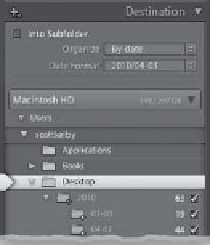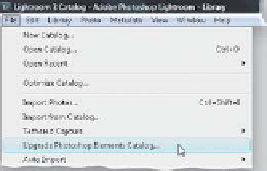Graphics Programs Reference
In-Depth Information
Lightroom Killer Tips
> >
3, and press
Command-I
to bring up
the Get Info window, then turn on the
Open in 32 Bit Mode checkbox. That's
it. In Windows Vista and Windows 7
64-bit, by default, only the 64-bit ver-
sion of Lightroom is installed.
card (rather than always starting with
the number 1, like the Custom Name
template). For example, if you imported
236 photos from your first card, you'd
want the second card to start number-
ing with 237, so these shots of the same
subject stay sequential. Once that card
is imported (let's say you had 244 shots
on that card), then you'd want the start
number for the third card's photos to
be 481. (By the way, I don't do the math,
I just look at the file number of the last
photo I imported, and then add one to
it in the Start Number field.)
▼
Back Up to an External Drive
For the Make a Second Copy To feature
to work properly, you've got to save those
copies onto a separate external hard
drive. You can't just back up your photos
to a different folder on the same com-
puter (or the external hard drive you are
storing your photos on), because if your
computer's hard drive (or your storage
hard drive) crashes, then you lose both
your working copies and the backup
copies, too. That's why you've got to
make sure the backups go to a com-
pletely separate external hard drive.
▼
Organize Multiple Shoots
by Date
▼
Yo u r E l e m e n t s L i b r a r y
▼
Using Two External Hard Drives
If you're already storing your original
photos on an external hard drive, it means
you now have two external hard drives—
one for your working photos, and one for
your backups. A lot of photographers buy
two small, stackable external hard drives
(small hard drives that can stack one
on top of the other), and then connect
one with a FireWire cable (called an IEEE
139 4 on a PC ), and the other with a USB
2 cable (hey, I never said this was going
to be cheap, but think of it this way: if,
one day, you lost all your photos, you'd
pay anything to get them back, right?
Instead, just pay a fraction now for a
backup hard drive—believe me, you'll
sleep better at night).
If you're like me, you probably wind
up having multiple shoots on the same
memory card (for example, I often shoot
one day and then shoot a few days
later with the same memory card in my
camera). If that's the case, then there's
an advantage to using the Organize By
Date feature in the Import window's
Destination panel, and that is it shows
each of the shoots on your memory
card by their date. The folders will vary
slightly, depending on the Date Format
you choose, but you will have a folder for
each day you shot. Only the shoots with
a checkmark beside them will be import-
e d if n t o L if g h t r o o m , s o if if y o u o n if y w a n t
to import shots from a particular date,
you can turn off the checkbox beside the
dates you don't want imported.
If you're moving to Lightroom 3 from
the Windows version of Elements 5 or
later, you can have Lightroom import
your Elements catalog. Just go under
Lightroom's File menu, choose
Upgrade
Photoshop Elements Catalog
, and then
choose your Elements catalog from the
dialog's pop-up menu. You may need to
upgrade your Elements catalog for Light-
room, so just click Upgrade if prompted
to. Lightroom will close and then reopen
with your Elements catalog imported.
▼
Changing Your Grid View
Thumbnail Size
You don't have to have the toolbar at
the bottom of the center Preview area
visible to change your thumbnail size
in the Library module's Grid view—just
use the + (plus sign) and - (minus sign)
keys on your keyboard to change sizes.
The cool thing is that this works in the
Import window, too.
▼
Hard Drive Space an Issue?
Convert to DNG on Import
▼
Multiple Cards from One Shoot
If you shot two or three memory cards
of the same subject, you'll want to choose
Custom Name - Sequence
from the File
Renaming panel's Template pop-up
menu, which adds a Start Number field,
where you can type in which number
you want to start with as you import each
If you're working on a laptop, and you'd
like to save between 15% and 20% (in
most cases) of your hard drive space
when importing RAW files, click on
Copy as DNG at the top center of the
Import window.
Continued