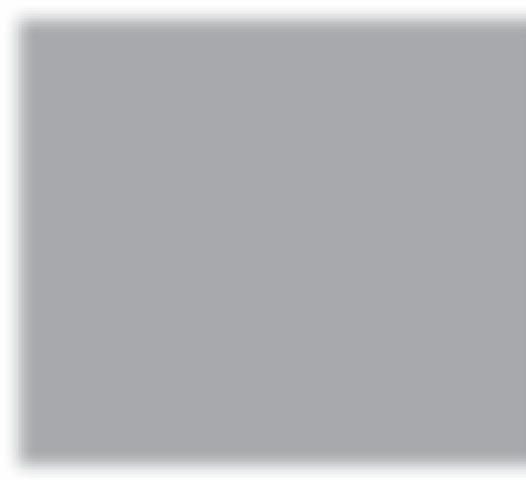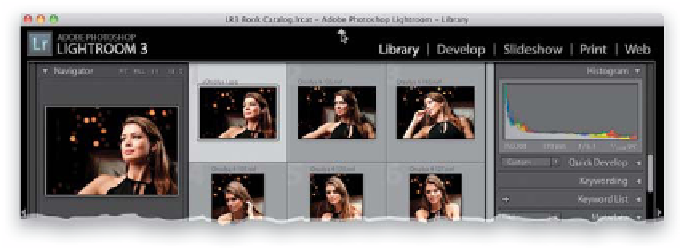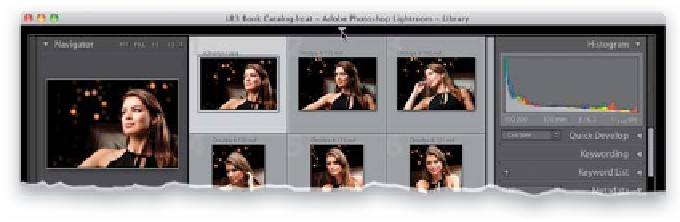Graphics Programs Reference
In-Depth Information
Now that your images have been imported, there are some tips about
working with Lightroom's interface you're going to want to know
about right up front that will make working in it much easier.
Step One:
There are five different modules in Light-
room, and each does a different thing.
When your imported photos appear in
Lightroom, they always appear in the
center of the Library module, which is
where we do all our sorting, searching,
keywording, etc. The Develop module is
where you go to do your photo editing
(like changing the exposure, white balance,
tweaking colors, etc.), and it's pretty obvi-
ous what the other three do (I'll spare you).
You move f from module to module by
clicking on the module's name up in the
taskbar across the top, or you can use
the shortcuts
Command-Option-1
for
Library,
Command-Option-2
for Develop,
and so on (on a PC, it would be
Ctrl-Alt-1,
Ctrl-Alt-2
, and so on).
Step Two:
There are five areas in the Lightroom
interface overall: that taskbar on the top,
the left and right side Panels areas, and a
Filmstrip across the bottom (your photos
always appear in the center Preview area).
You can hide any panel (which makes the
Preview area, where your photos are dis-
played, larger) by clicking on the little gray
triangle in the center edge of the panel.
For example, go ahead and click on the
little gray triangle at the top center
of the interface, and you'll see it hides the
taskbar. Click it again; it comes back.