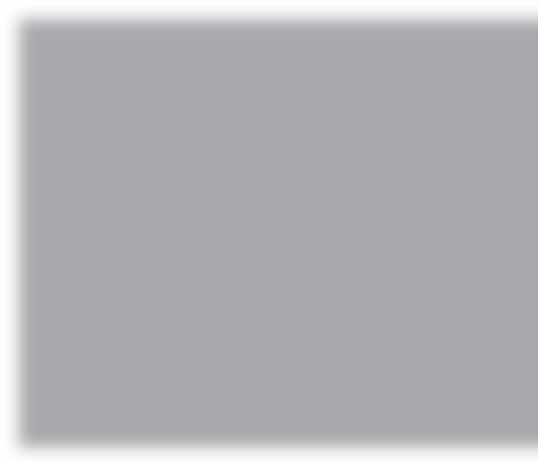Graphics Programs Reference
In-Depth Information
In the Adjustment Brush options, click the
New button, so we can adjust a different
area without disturbing what we just did.
Choose
Exposure
from the Effect pop-up
menu, and drag the Exposure slider over
to around +1.18, shrink your brush size
down (use your Left Bracket key), then
paint over the whites of her eyes (not
the iris, just the whites, as shown here).
Now zoom back out to a Fit in Window
view, and see if the eyes don't look a bit
too bright. If they do, lower the Exposure
amount for this adjustment to around
+0.50 and see how that looks.
Although I usually add a Clarity amount
of around +25 to each image I process, in
this case, I just smoothed her skin and
don't want to turn around and make her
skin have more detail and texture, so here's
what we're going to do: we're going to
apply clarity just to her blouse, boots, and
hair using the Adjustment Brush. Click the
New button again, choose Clarity from the
pop-up menu, then set the Clarity amount
to +50 and paint over her blouse, pants,
boots, and hair to make them punchier.