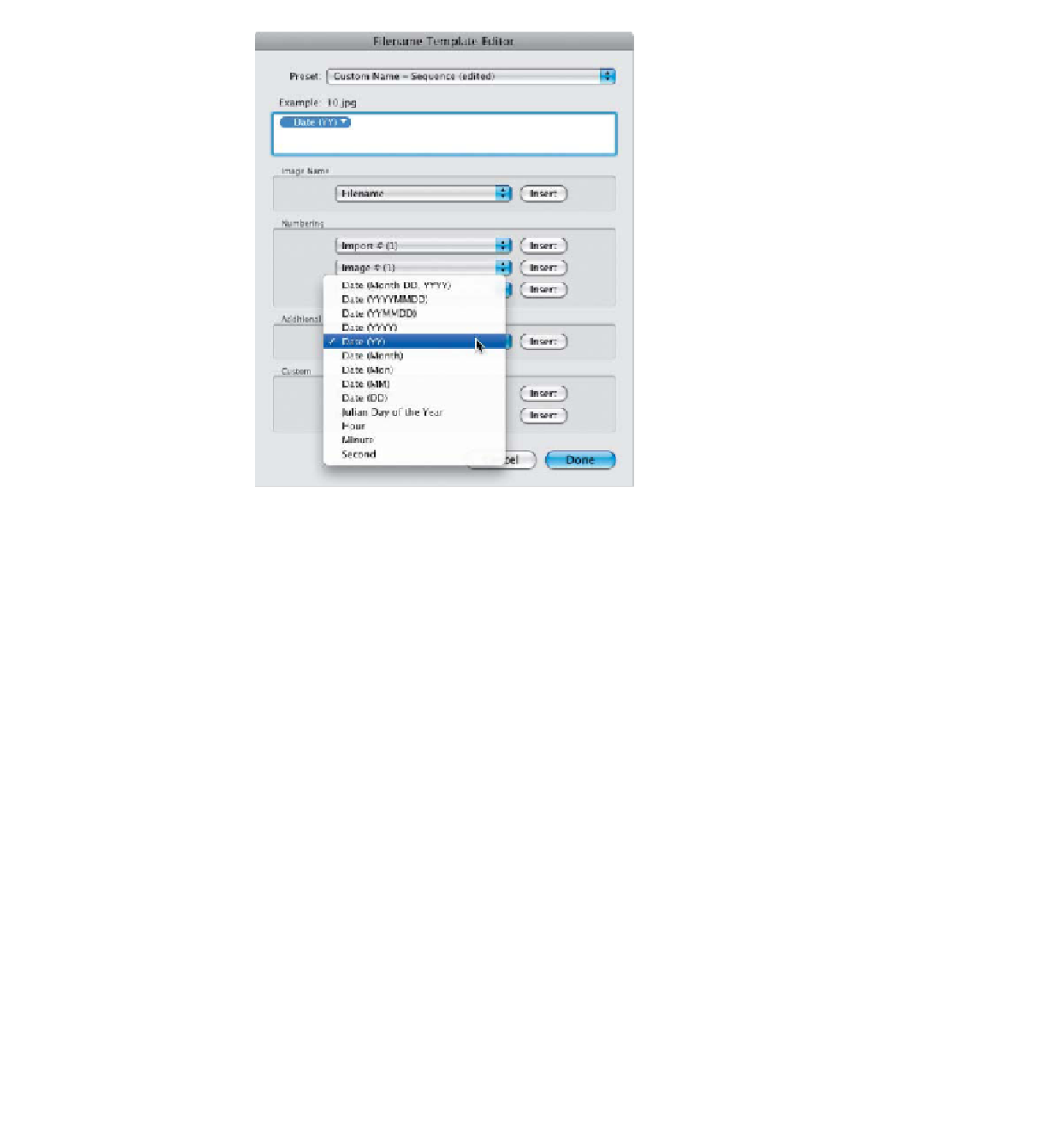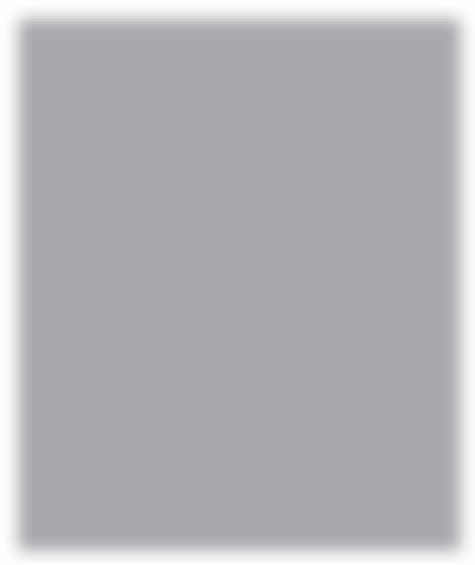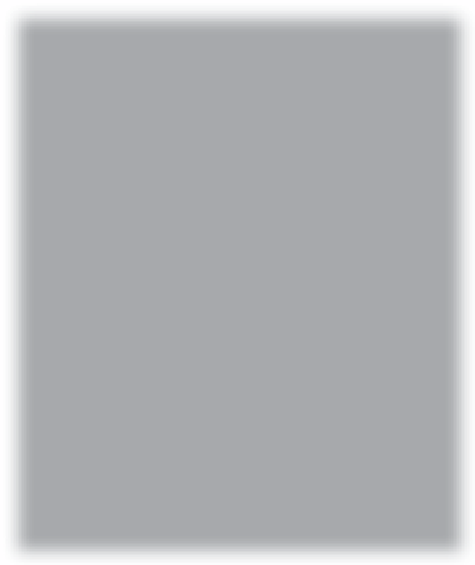Graphics Programs Reference
In-Depth Information
Step Three:
I'm going to show you the setup for a pop-
ular file naming system for photographers,
but this is only an example—you can
create a custom template later that fits
your studio's needs. We'll start by adding
the year first (this helps keep your file-
names together when sorted by name).
To keep your f filenames f from getting too
long, I recommend using just the last two
digits of the year. So go to the Additional
section of the dialog, click on the pop-up
menu, and choose Date (YY), as shown
here (the Y lets you know this is a year
entry, the YY lets you know it's only going
to display two digits). The Date (YY) token
will appear in the naming field and if you
look above the top-left side of it, you'll see
a live example of the name template you're
creating. At this point, my new filename is
10. jpg , as seen here.
Step Four:
After the two-digit year, we add the two-
digit month the photo was taken by going
to the same pop-up menu, but this time
choosing Date (MM), as shown here.
(Both of these dates are drawn automati-
cally from the metadata embedded into
your photo by your digital camera at the
moment the shot was taken.) By the way,
if you had chosen Date (Month), it would
display the entire month name, so your
filename would have looked like this:
10February, rather than what we want,
which is 1002.
Continued