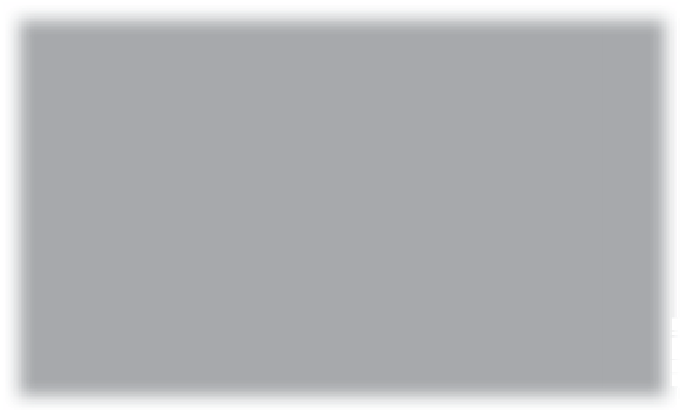Graphics Programs Reference
In-Depth Information
If there's a color that appears on your Web gallery, you can change it. From the
background color, to the color of your cells, to the text, to the borders, you can
change pretty much everything, and that applies to both HTML and Flash-based
templates. Here's how it's done:
of Your Gallery
Step One:
If you scroll down to the Color Palette
panel in the right side Panels area, you'll
see you have color control over, well…
just about everything. Here's the default
Flash-based template (called Flash Gallery)
and it features a medium-dark gray back-
ground, a black bar across the top, dark
gray slide show controls, and light
gray text.
Step Two:
We'll start by changing the color of the
header at the top of the page. In the Color
Palette panel, click on the color swatch to
the right of Header. When the color picker
appears, click on a lighter gray color (or
one of the lighter gray color swatches at
the top of the picker) to change the header
at the top to light gray (as shown here).