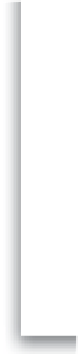Graphics Programs Reference
In-Depth Information
So far, we've done just the basics: we used a built-in template as a starting point,
we changed the text, picked the size and number of our thumbnails and larger
images, and added a contact link. However, you can take the customizing process
a lot further using the controls in the right side Panels area.
Gallery Layout
Step One:
One thing you can do to customize your
page is to have your Identity Plate replace
the site title text that appears in the top-left
corner. Earlier we just typed in the name of
our studio, but now we're going to add a
logo graphic to replace it. (Here, I have
chosen the Ivory template from the Tem-
plate Browser in the left side Panels area.)
Step Two:
Go to the Site Info panel in the right side
Panels area and turn on the Identity Plate
checkbox, then click on the down-facing
triangle in the bottom-right corner of the
Identity Plate preview, and choose
Edit
from
the pop-up menu to bring up the Identity
Plate Editor (shown here). Click on the Use a
Graphical Identity Plate radio button at the
top of the dialog, then click the Locate File
button, and find the logo you want to use
as your Identity Plate. Once you've chosen
your graphic, click the OK button.