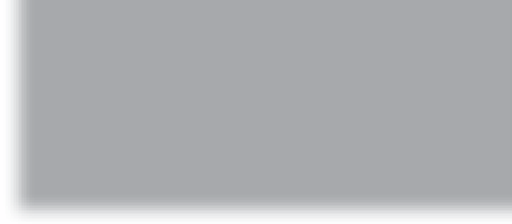Graphics Programs Reference
In-Depth Information
Step 15:
Now, also in the Printer Settings section
(or Media Settings on a PC) of the Print
dialog (again, your pop-up menus may
be different, and on a PC, these will be
in the Properties dialog for your printer),
for Media Type, choose the exact paper
you'll be printing to from the pop-up
menu (as shown here, where I chose
Ultra Premium Photo Paper Luster, which
is what Epson recommends for printing
on their Exhibition Fiber Paper).
Step 16:
In that same Printer Settings section, for
Output Resolution, choose
SuperPhoto
- 1440 dpi
from the pop-up menu, and
turn off the High Speed setting checkbox
(if it's turned on. As seen in the previous
step. Again, this is for printing to an Epson
printer using Epson paper. If you don't
have an Epson printer…why not? Just kid-
ding—if you don't have an Epson printer,
you're probably not using Epson paper,
so for Print Quality, choose the one that
most closely matches the paper you are
printing to). Turn on the 16-Bit Output
checkbox if you're doing 16-bit printing.
On a PC, under Print Quality, choose
Quality Options from the pop-up menu.
In the resulting Quality Options dialog,
you can turn off the High Speed checkbox
and choose your Print Quality by setting
the Speed slider. Now sit back and watch
your glorious print(s) roll gently out of
your printer.