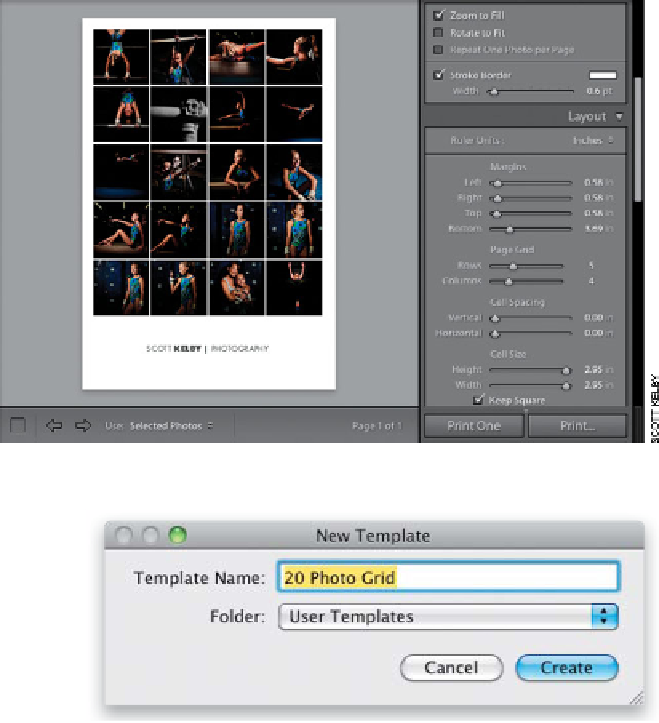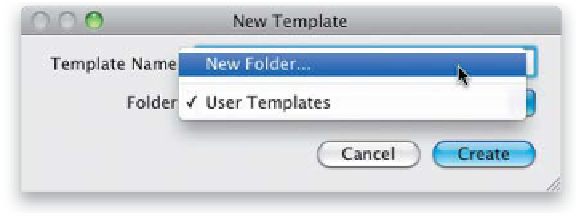Graphics Programs Reference
In-Depth Information
If you've come up with a layout you really like and want to be able to apply it
at any time with just one click, you need to save it as a template. But beyond just
saving your layout, print templates have extra power, because they can remember
everything from your paper size to your printer name, color management settings,
the kind of sharpening you want applied—the whole nine yards!
Saving Your Custom
Step One:
Go ahead and set up a page with a layout
you like, so you can save it as a print tem-
plate. The page layout you see here is based
on a 13x19" page (you choose your page
size by clicking the Page Setup button at
the bottom of the left side Panels area).
The layout uses a Page Grid of 5 Rows
and 4 Columns. The cell sizes are square
(around 3 inches each), and the page has
a
½
" margin on the left, right, and top, with
a 3.69" margin at the bottom. I turned on
the Stroke Border checkbox and changed
the color to white, and turned on my
Identity Plate. Also, make sure the Zoom
to Fill checkbox (in the Image Settings
panel) is turned on.
Step Two:
Once it's set up the way you like it, go to
the Template Browser and click the plus
sign (+) button on the right side of the
header to bring up the New Template
dialog (shown here). By default, it wants to
save any templates you create into a folder
called User Templates (you can have as
many folders of print templates as you like
to help you organize your templates, so for
example, you could have one set for letter-
sized templates, one set for 13x19" tem-
plates, one set for layouts that work with
portraits, and so on). To create one of these
new template folders, just click on the
Folder pop-up menu (shown here at bot-
tom), and choose
New Folder
. Give your
template a name, click Create, and now
this template will appear in the folder you
chose. When you hover your cursor over
the template, a preview of the template will
appear up in the Preview panel at the top
of the left side Panels area.