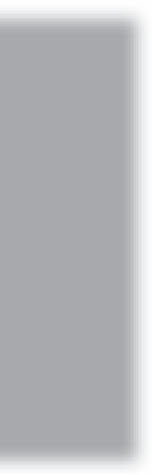Graphics Programs Reference
In-Depth Information
Step Seven:
If you click on the Auto Layout button,
at the bottom of the Add to Package
section (as shown here), it tries to auto-
matically arrange the photos so they fit
more logically, and gives you extra space
to add more photos. Okay, hit the Clear
Layout button and let's start from
scratch again, so I can show you
another handy feature.
TIP: Dragging-and-Copying
If you want to duplicate a cell, just press-
and-hold the
Option (PC: Alt) key
, click-
and-drag yourself a copy, and position it
anywhere you'd like. If one of your photos
overlaps another photo, you'll get a little
yellow warning icon up in the top-right
corner of your page.
Step Eight:
If you add so many cells that they can't
fit on one page, Lightroom automatically
adds new pages to accommodate your
extra cells. For example, start by adding
an 8x10, then add a 5x7 (which can't fit
on the same letter-sized page), and it
automatically creates a new page for you
with the 5x7. Now add another 5x7 (so
you have two-up), then a 2x2.5 (which
won't fit on the same page), and it will
add yet another page. Pretty smart, eh?
(By the way, I think this “automatically do
the obvious thing” is a big step forward
in software development. In the past, if
something like this happened, wouldn't
you have expected to see a dialog pop
up that said, “This cell cannot fit on the
page. Would you like to add an additional
page?”) Also, if you decide you want to
add another blank page yourself, just click
on the New Page button that appears
below the Add to Package buttons.
Continued