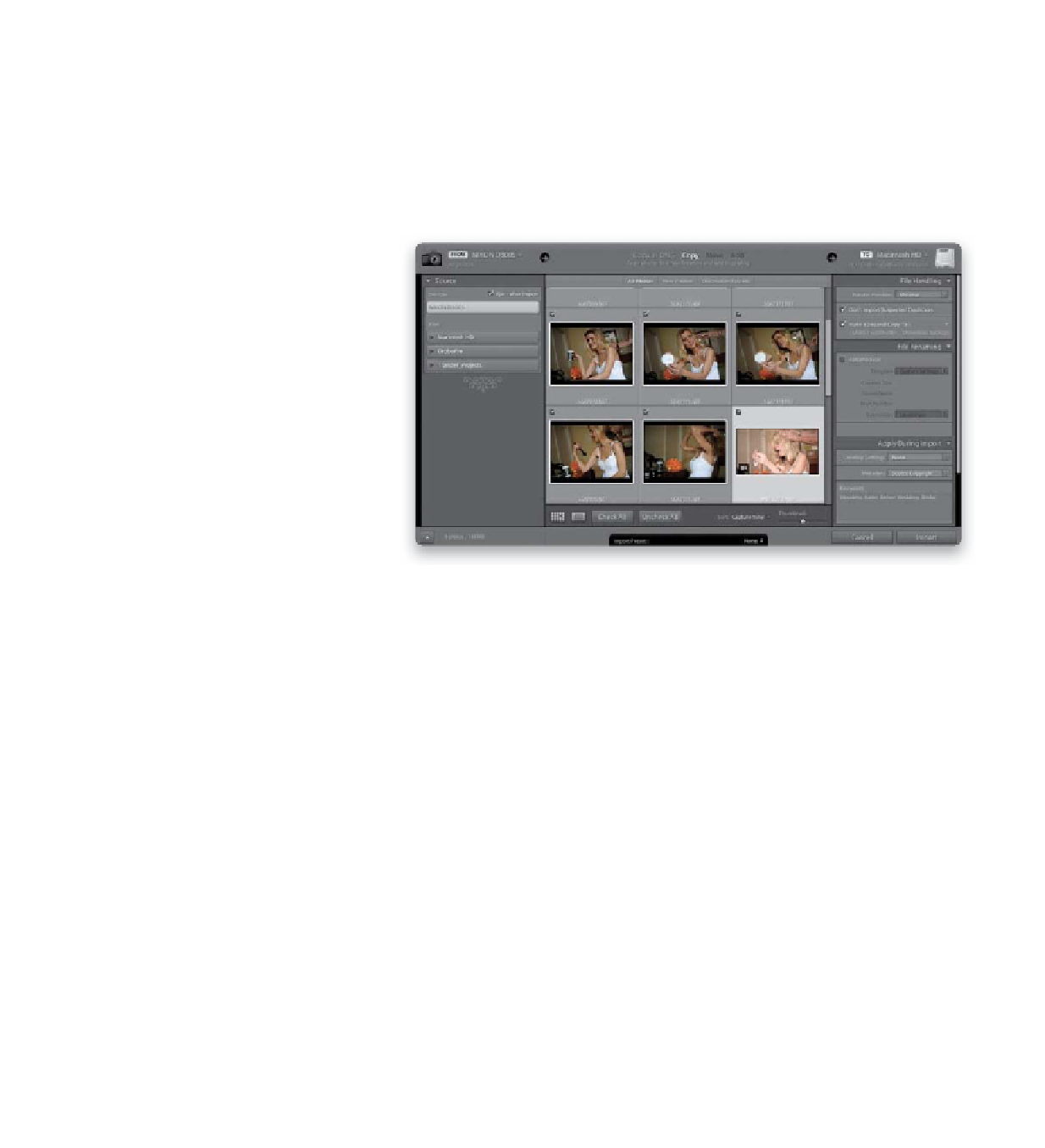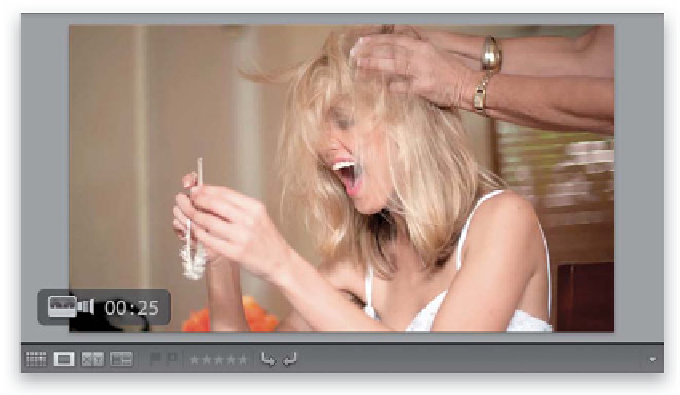Graphics Programs Reference
In-Depth Information
You can hardly find a new DSLR these days that doesn't include the ability to
shoot high-definition video, so we're lucky that Lightroom 3 is the first version
of Lightroom that lets you import this video. Besides adding metadata, sorting
them in collections, adding ratings, labels, Picks flags, and so on, you really can't
do any video editing per se (so no trimming the length of clips, or putting clips
together, etc.), but at least now these are no longer invisible files in our workflow
(plus you can easily preview them). Here's how it works:
Importing Video
Step One:
When you're in the Import window, you'll
know which files are video files because
they'll have a little movie camera icon in
the bottom-left corner of the thumbnail
(shown circled here in red). When you
click the Import button, these video clips
will import into Lightroom and appear
right alongside your still images (of course,
if you don't want these videos imported,
turn off their checkboxes in the top-left
corner of their thumbnail cell).
Step Two:
Once the video clip has been imported
into Lightroom, in the Grid view, you'll
still see the movie camera icon, but you'll
also see the length of the clip to the right
of it. You can see a larger view of the first
frame by just selecting the video, then
pressing the Spacebar on your computer.