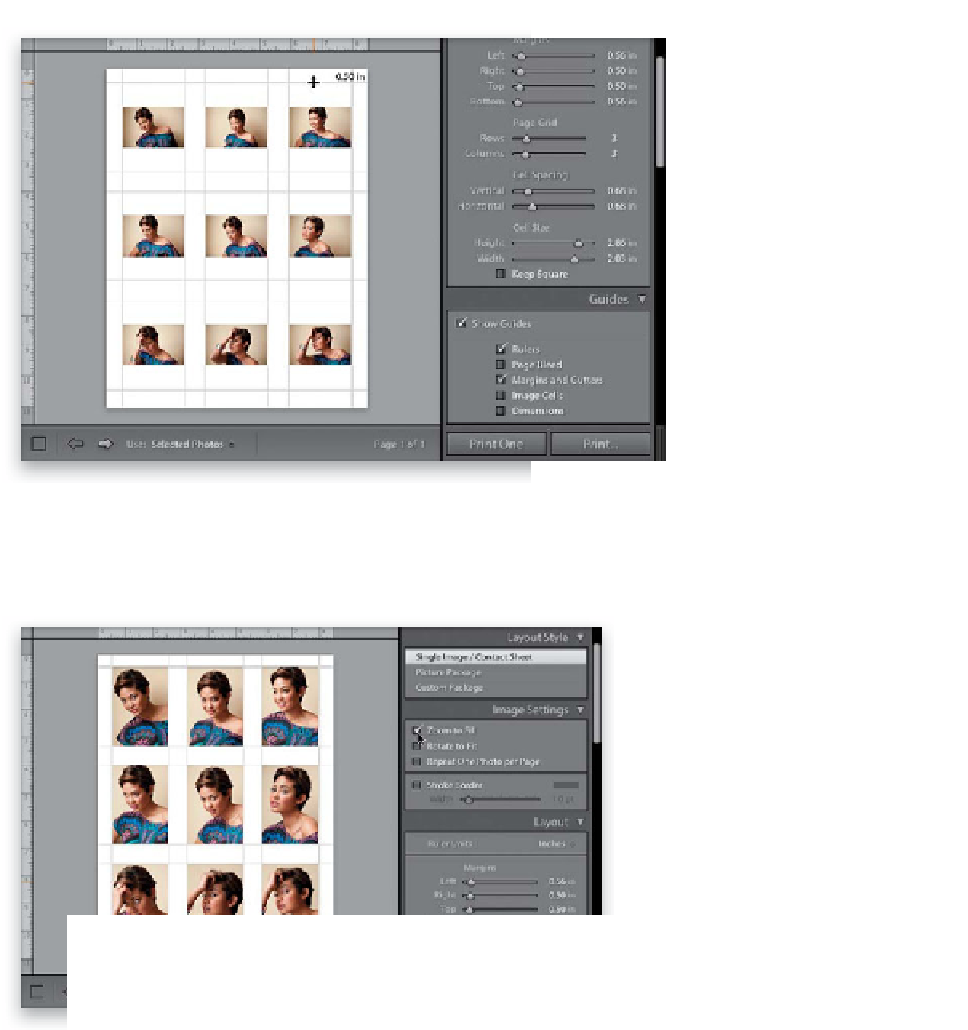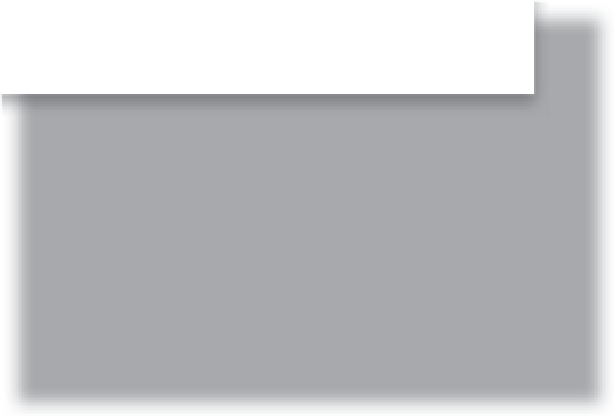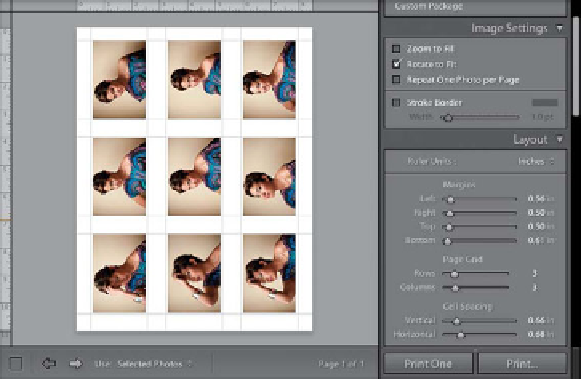Graphics Programs Reference
In-Depth Information
Step 11:
Although you can drag the Margins
sliders to adjust the page margins (right
there in the Layout panel), you can also
just click directly on the margins them-
selves and drag them (as shown here).
Here, I clicked-and-dragged the top,
bottom, and side margins in to where
they were about a half-inch from the
edge of the page.
Step 12:
If you look back in the image shown in
Step 11, you can see your images are all
wide, but they're in tall cells. To get the
images larger, you can go back up to the
Image Settings panel and either: (a) turn
on the Zoom to Fill checkbox (as shown
here at the top) to fill the cells with your
images (don't forget, you can reposi-
tion your images inside those cells by
just clicking-and-dragging on them), or
(b) turn on the Rotate to Fit checkbox,
in which case, all the photos would be
turned on their sides so they fit larger
in the cells you've created (seen here at
the bottom).
Continued