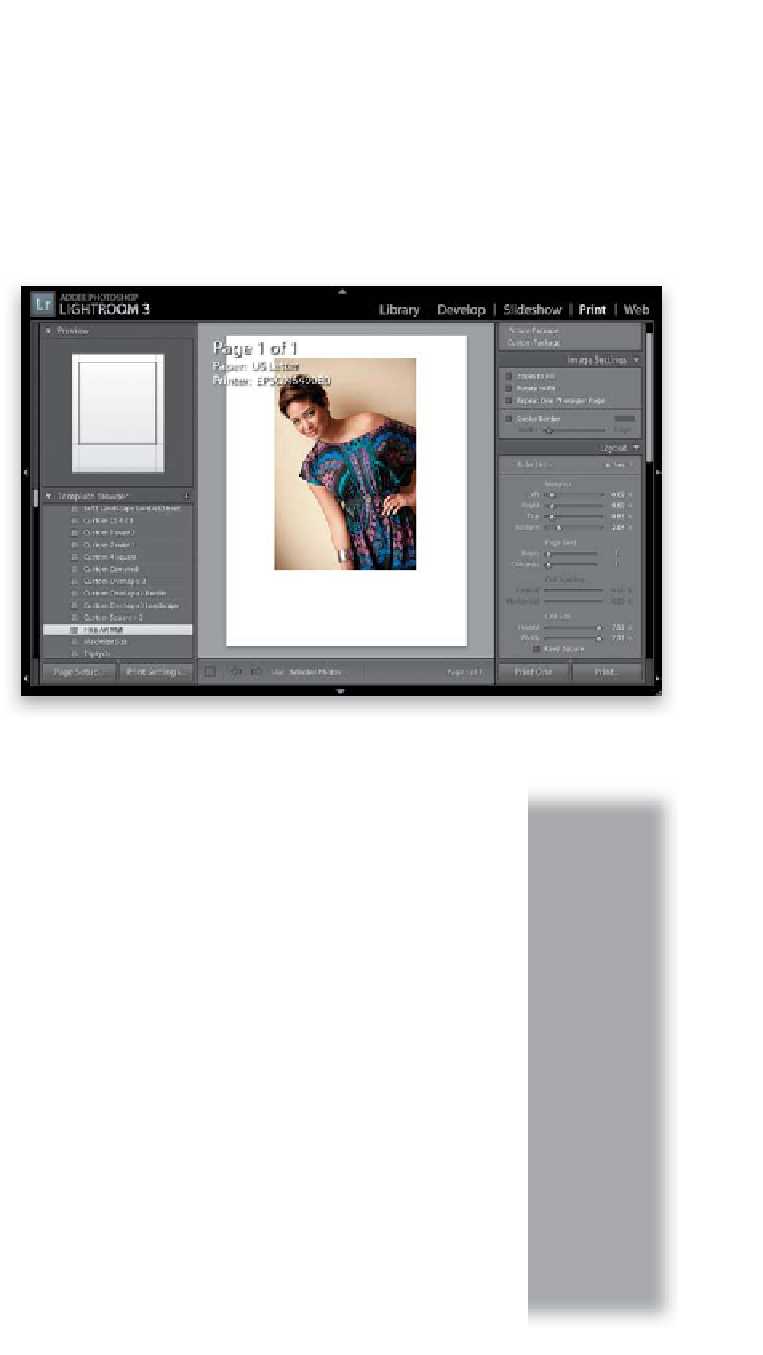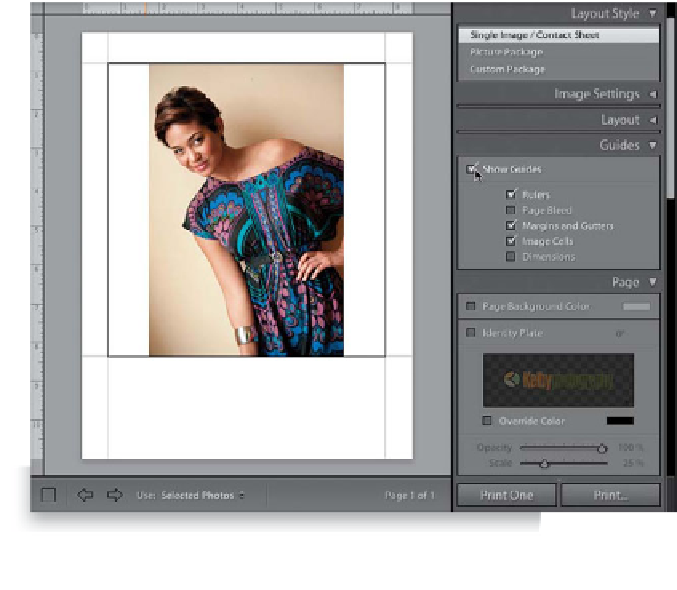Graphics Programs Reference
In-Depth Information
If you really like everything else in Lightroom, it's the Print module where
you'll fall deeply in love. It's really brilliantly designed (I've never worked
with any program that had a better, easier, and more functional printing
feature than this). The built-in templates make the printing process not only
easy, but also fun (plus, they make a great starting point for customizing
and saving your own templates).
Step One:
Before you do anything in the Print module,
click on the Page Setup button at the bot-
tom left, and choose your paper size (so you
won't have to resize your layout once it's all
in place). Now, start in the Template Browser
(in the left side Panels area) by clicking on
the Fine Art Mat template. The layout you
see here should appear, displaying the first
photo in your current collection (unless
you have a photo selected—then it shows
that one). By the way, there's a Collections
panel here, too, so if you want to change
collections, you can do so in the left side
Panels area. A few lines of info appear over
the top-left corner of your photo. It doesn't
actually print on the photo itself, but if you
find it distracting, you can turn this off by
pressing the letter
I
on your keyboard, or
going under the View menu and choosing
Show Info Overlay
.
Step Two:
If you want to print more than one photo
using this same template, go down to the
Filmstrip and Command-click (PC: Ctrl-click)
on the photos you want to print, and it
instantly adds as many pages as you need
(here, I've only selected one photo, but if
I had selected 26, you'd see Page 1 of 26
down in the toolbar). There are three Layout
Styles (in the Layout Style panel at the top
right), and this first one is called Single Image/
Contact Sheet. This works by putting each
photo in a cell you can resize. To see this
photo's cell, go to the Guides panel and turn
on the Show Guides checkbox. Now you can
see the page margins (in light gray), and your
image cell (outlined in black, as seen here).