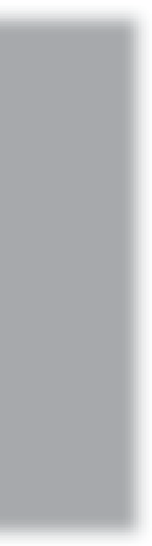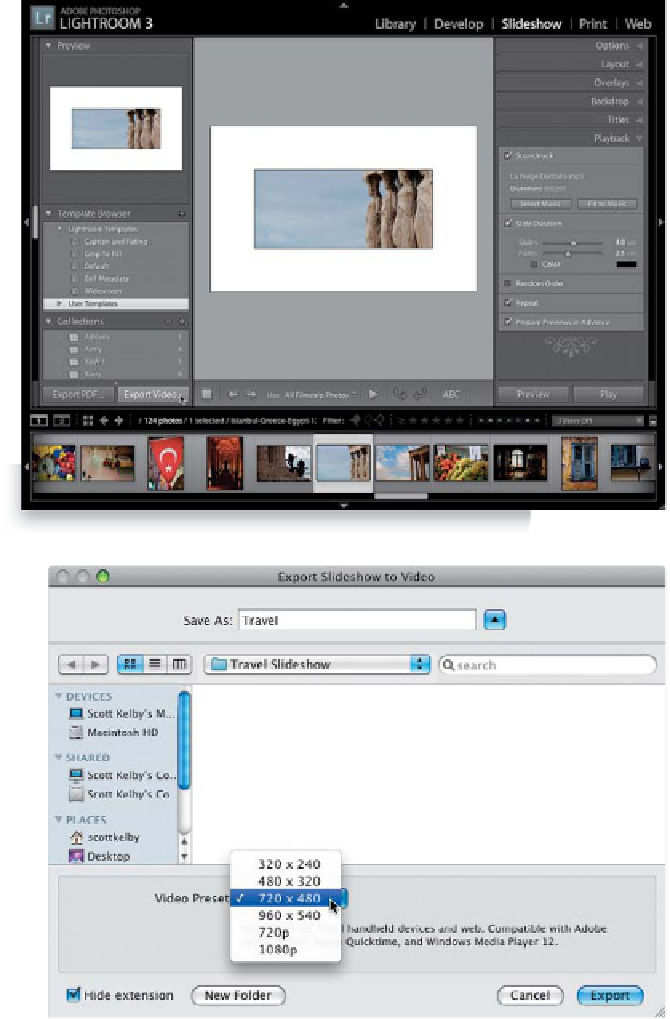Graphics Programs Reference
In-Depth Information
If you want to show someone your slide show and they happen to be nearby,
then no sweat—you can show it right within Lightroom. But if they're not standing
nearby (perhaps it's a client across town or across the country), you can output
your slide show in a number of different formats, like Windows Movie Format,
QuickTime, Flash, and H.264, and these'll include your images, layout, background
music, and transitions. Sweet! You can also save your slide show in PDF format,
but if you do, sadly, it won't include your background music.
Slide Show
Step One:
To save your slide show in a video format
(with background music), click on the
Export Video button at the bottom of
the left side Panels area (as shown here).
Step Two:
This brings up the Export Slideshow to
Video dialog (shown here), where there's a
Video Preset pop-up menu listing different
sizes for your video. When you choose
a preset size, it tells you right below the
menu what that size works best for, and
what type of devices (or software) will
read the file. So, name your slide show,
and then just choose the size you want,
then click the Export (PC: Save) button
and it creates the file for you, in the size
you choose, and in a compatible format
for that type of video.
Continued