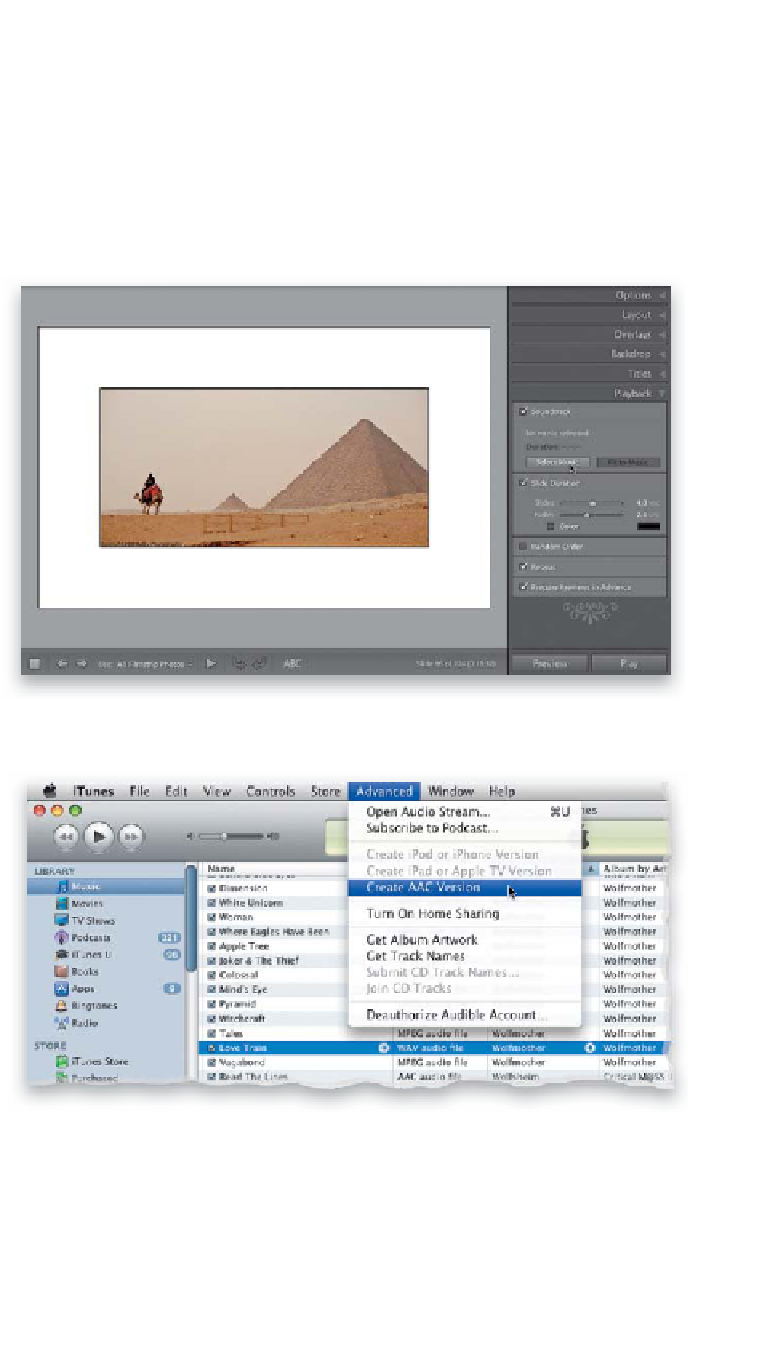Graphics Programs Reference
In-Depth Information
The right background music can make all the difference in a slide show
presentation, and if you get a chance to see the pros show their work, you'll
find they choose music that creates emotion and supports the images beautifully.
Lightroom lets you add background music to your slide shows, and in Lightroom 3
you can even embed that music into slide shows you can save outside of
Lightroom in multiple formats. More on that later, but for now, here's
how to add background music to your slide shows.
Step One:
Go to the Playback panel at the bottom
of the right side Panels area (shown here).
Start by turning on the Soundtrack check-
box shown circled here in red, then click
the Select Music button (as shown). A
standard Open dialog will appear, where
you choose which music file you want to
play behind your slide show, so find your
song and click Choose.
Note:
Lightroom requires that your music
file be in MP3 or AAC format, so it won't
recognize WAV files. If you have Apple's
iTunes, it can convert a music file to AAC
format for you. In your Music Library, click
on the song you want to convert, then go
to iTunes' Advanced menu and choose
Create AAC Version
, and you'll see the
converted version of your song appear
directly below the original (these files
are located in your iTunes folder in your
Music folder).