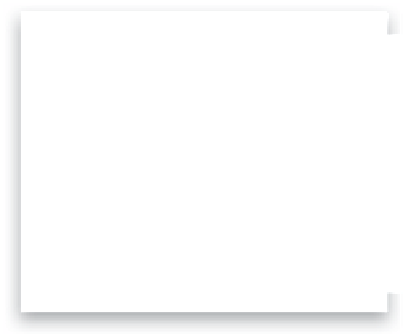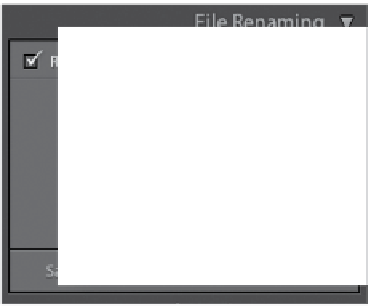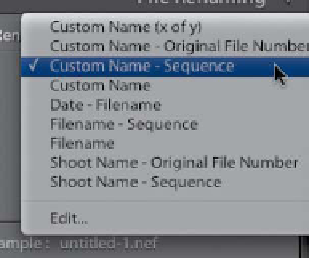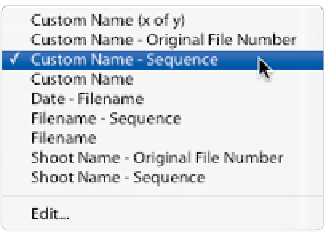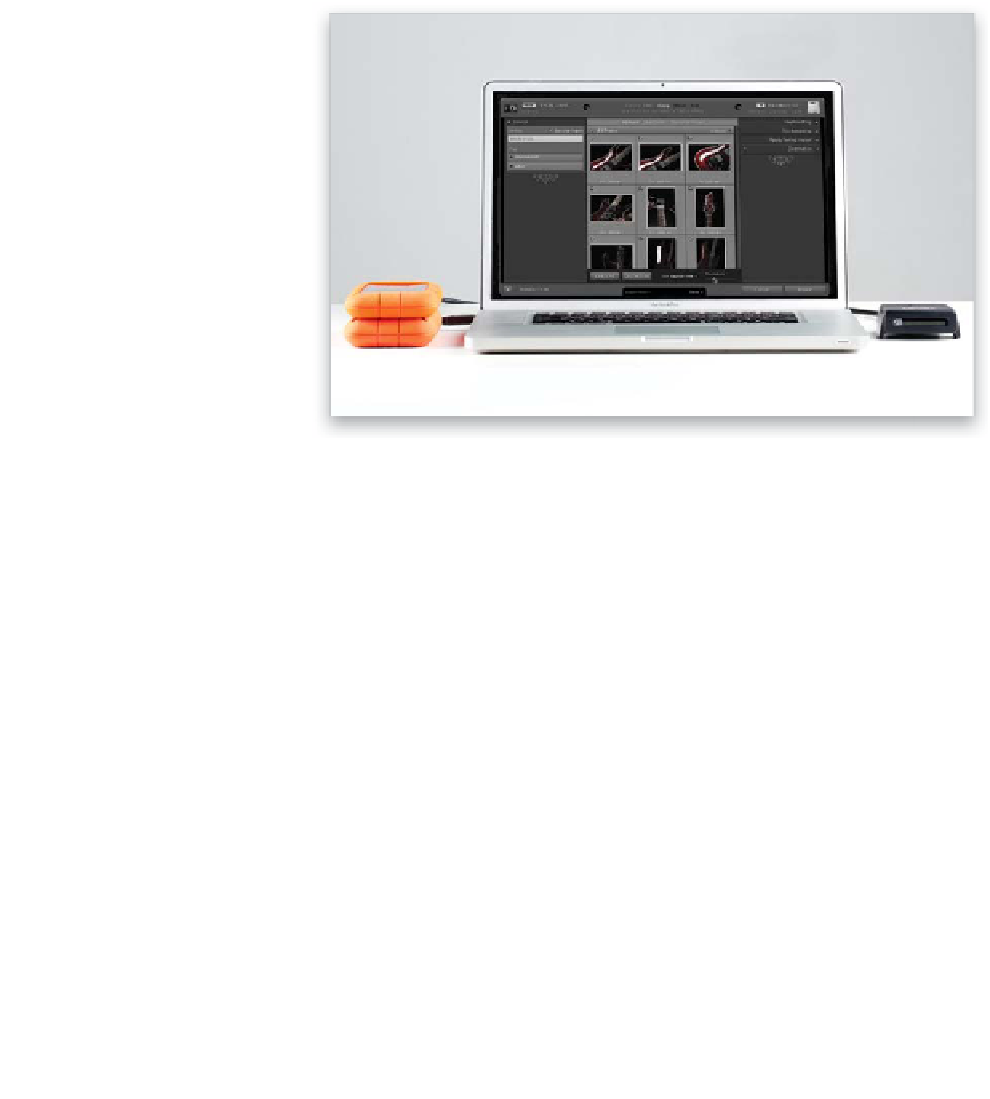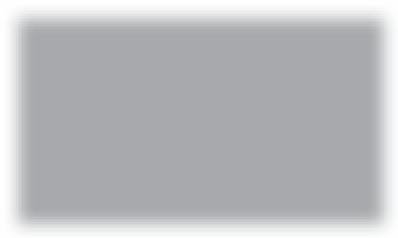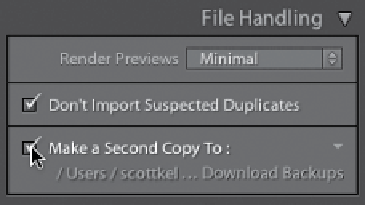Graphics Programs Reference
In-Depth Information
Step 12:
Below the Render Previews pop-up menu
is a checkbox you should turn on to keep
you from accidentally importing duplicates
(files with the same name), but right below
that is a checkbox that I feel is the most
important one: Make a Second Copy To,
which makes a backup copy of the photos
you're importing on a separate hard drive.
That way, you have a working set of photos
on your computer (or external drive) that
you can experiment with, change, and edit,
knowing that you have the untouched
originals (the digital negatives) backed up
on a separate drive. I just can't tell you
how important it is to have more than
one copy of your photos. In fact, I won't
erase my camera's memory card until
I have at least two copies of my photos
(one on my computer/external drive and
one on my backup drive). Once you turn
on the checkbox, click right below it and
choose where you want your backup cop-
ies saved (or click the down-facing arrow
on the right to choose a recent location).
Step 13:
The next panel down is File Renaming,
which you use if you want to have your
photos renamed automatically as they're
imported. I always do this, giving my files a
name that makes sense (in this case, some-
thing like Red Guitar, which makes more
sense to me than _DSC0399.NEF, especially
if I have to search for them). If you turn on
the Rename Files checkbox, there's a pop-
up menu with lots of different choices.
I like to give my files a name, followed
by a sequence of numbers (like Red Guitar
001, Red Guitar 002, etc.), so I choose
Custom Name - Sequence
, as seen here.
Just by looking at the list, you can see
how it will rename your files, so choose
whichever one you like best, or create
your own by choosing
Edit
at the bot-
tom of the menu (I take you through that
whole process on page 26).