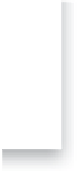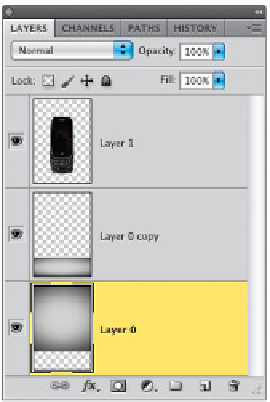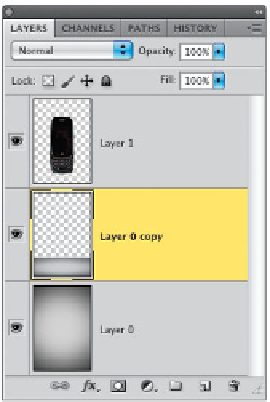Graphics Programs Reference
In-Depth Information
Step Seven:
When you click OK, it automatically turns
your Background layer into a regular layer,
which is handy for what we're going to do
next. Start by duplicating the Background
layer by pressing
Command-J (PC: Ctrl-J)
.
Now press
Command-T (PC: Ctrl-T)
to
bring up Free Transform for this new layer.
Grab the top-center handle (right at the
top of the image) and drag straight down-
ward, squeezing it down until only about
¼
of it shows (as seen here). This helps
create the effect of a table for your phone
to sit on. Press the
Return (PC: Enter) key
to lock in your transformation.
Step Eight:
Now click on the Background layer
(actually, now it's called “Layer 0”), and
press Command-T (PC: Ctrl-T) to bring
up Free Transform for this layer (which is
already unlocked so we can transform it).
Drag the bottom-center point straight
upward until it reaches the top of the
other layer (as shown here, where you
can see the two layers now meet). Press
the Return (PC: Enter) key to lock
in your transformation.