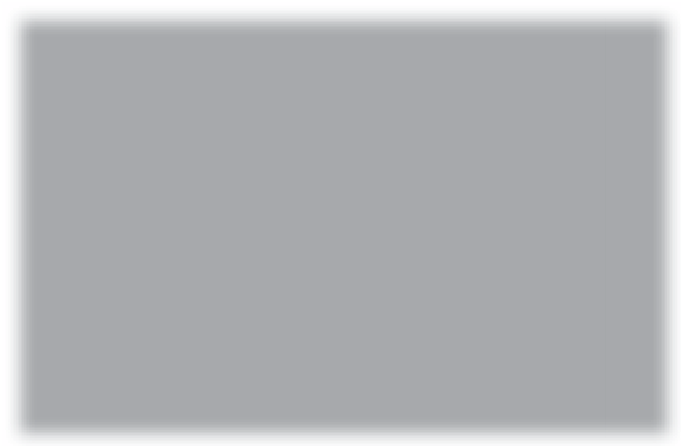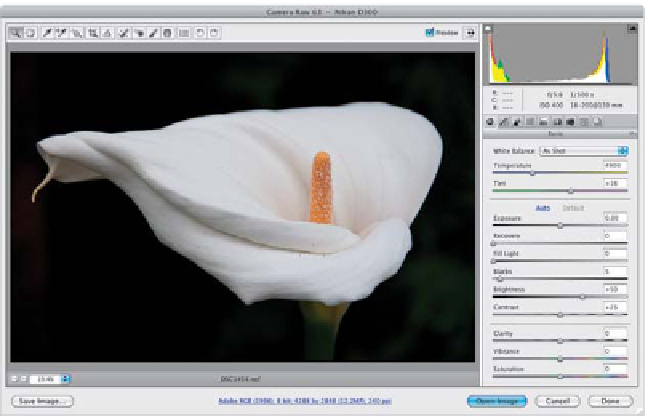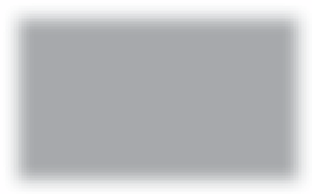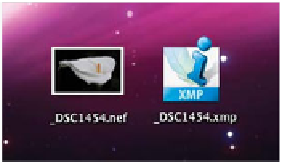Graphics Programs Reference
In-Depth Information
Step Two:
Now click Export, and since there's no
processing to be done, in just a few
seconds your file appears on your desktop
(or wherever you chose to save it)—you'll
see your file and its XMP sidecar (with
the same exact name, but XMP as its file
extension) right nearby (as seen here, on
my desktop). As long as these two stay
together, other programs that support
XMP sidecar files (like Adobe Bridge and
Adobe Camera Raw, for example) will use
that metadata, so your photo will have all
the changes you applied to it. If you send
this file to someone (or burn it to disc),
make sure you include both files. If you
decide you want the file to
not
include your
edits, just don't include the XMP file with it.
Here's the despotted, black-and-white conversion,
when you include the XMP sidecar file
Step Three:
Once you've exported the original RAW
file and sent it to someone, if they double-
click on it, it will open in Photoshop's
Camera Raw, and if you provided the XMP
file, they'll see all the edits you made in
Lightroom, as seen in the top image shown
here, where the photo was converted to
black and white, spots were removed, and
I added some clarity and more sharpen-
ing. The bottom image shown here is what
they'll see in Camera Raw when you don't
include the XMP file—it's the untouched
original file with none of the changes I
made in Lightroom (so it's back to the
color original, it has spots, and has none of
the clarity or sharpening).
Here's the spotty original image in color,
when you don't include the XMP sidecar file