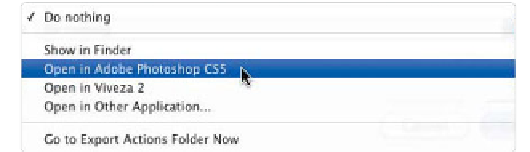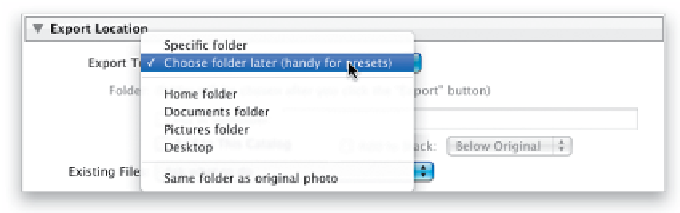Graphics Programs Reference
In-Depth Information
Step 11:
The final section, Post-Processing, is where
you decide what happens after the files are
exported from Lightroom. If you choose
Do Nothing (from the After Export pop-up
menu), they just get saved into that folder
you chose back in the beginning. If you
choose Open in Adobe Photoshop, they'll
automatically be opened in Photoshop after
they're exported. You can also choose to
open them in another application (gasp!) or
in a Lightroom plug-in (like Nik Software's
Viveza 2, as you can see here). The Go to
Export Actions Folder Now is covered
later in this chapter (under emailing
from Lightroom).
Step 12:
Now that you've customized things the
way you want, let's save these settings as
your own custom preset. That way, the
next time you want to export a JPEG, you
don't have to go through these steps again.
Now, there are some changes I would sug-
gest that would make your preset more
effective. For example, if you saved this as
a preset right now, when you use it to ex-
port other photos as JPEGs, they'll be saved
in that same Rolling Stones Shirt folder.
Instead, this is where it's a good idea to
select
Choose Folder Later
, like we dis-
cussed back in Step Four (as shown here).
Continued