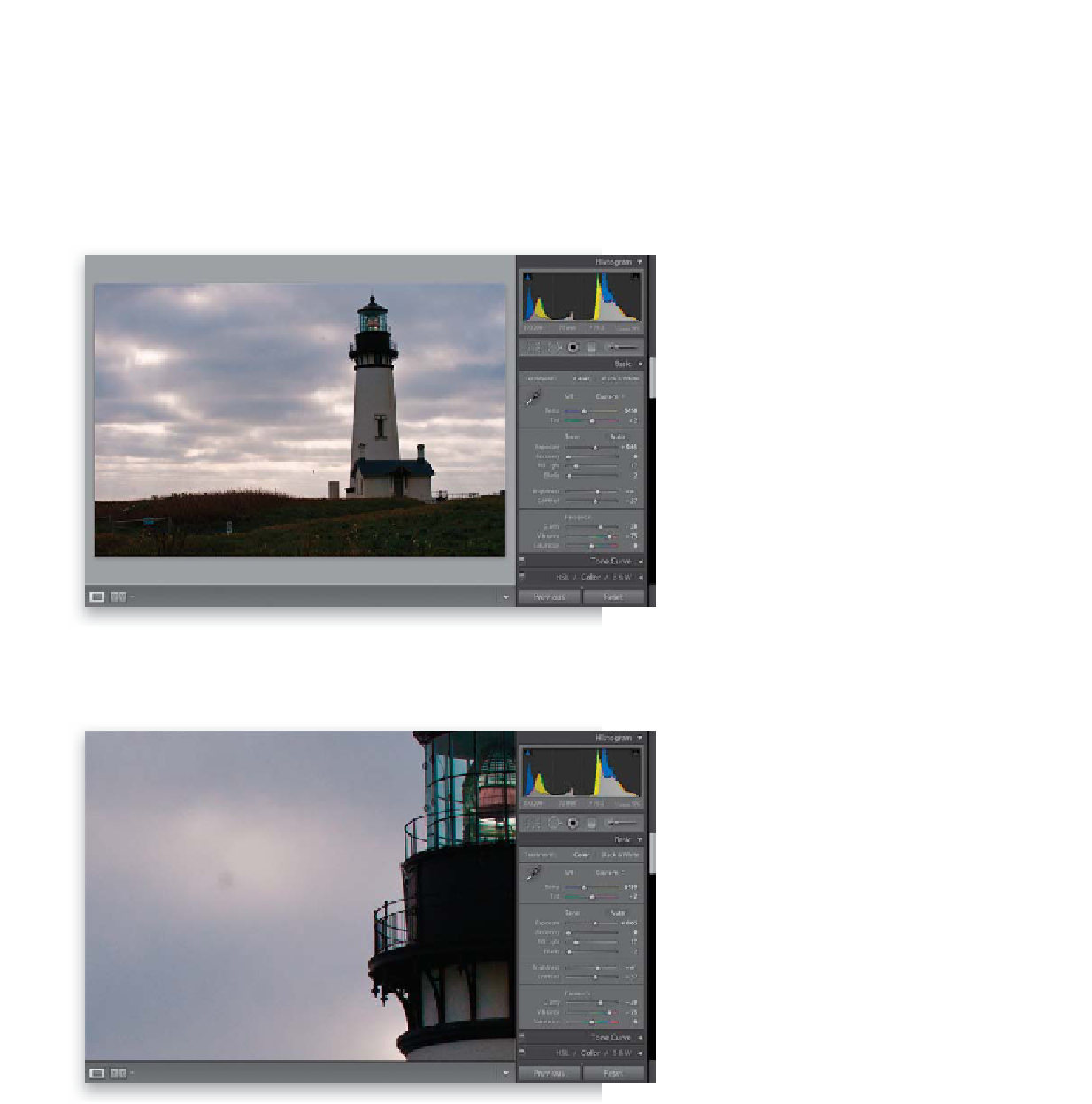Graphics Programs Reference
In-Depth Information
If you've got spots, dust, specks, and other nasty junk on your lens or on
your camera's sensor, it's going to show up on your photos, in the same exact
place on every single photo. Luckily, a lot of simple dust and spot removal
chores can be done right within Lightroom (if they're tricky, then you'll have
to head over to Photoshop). However, the advantage of doing it here is
once you remove the spots from one photo, you can automatically fix
all the other photos from that shoot based on the one you fixed.
Other Nasty Junk
Step One:
If you find a photo that has visible dust,
spots, or any other artifacts (stuff we call
“nasty junk”), then head to the Develop
module, because there's a tool there that
can help. In the photo shown here, there
are a number of different spots visible
in the sky, and they're caused by dust
on my digital camera's sensor (I'm really
bad about keeping my sensor clean). Of
course, as I pointed out above, if they're
on this photo, then those spots are in
the same place on every photo from this
shoot. I've circled some of the most obvi-
ous spots in this photo in red, just so you
can see what we have to deal with.
Step Two:
The first step in getting rid of these
artifacts is to zoom in tight, so you can
really see what you're working on (and
so you don't create a new problem—
really obvious retouching). To zoom
in, just double-click on the image, or
you could click the 1:1 button at the
top of the Navigator panel, or press
Command-+ (PC: Ctrl-+)
a couple of
times until you're zoomed in nice and
tight (as seen here, where I zoomed in to
a 1:1 [100%] view). It doesn't matter how
you get zoomed in—just get there. Now
you can really see those spots. Yeech!
Continued