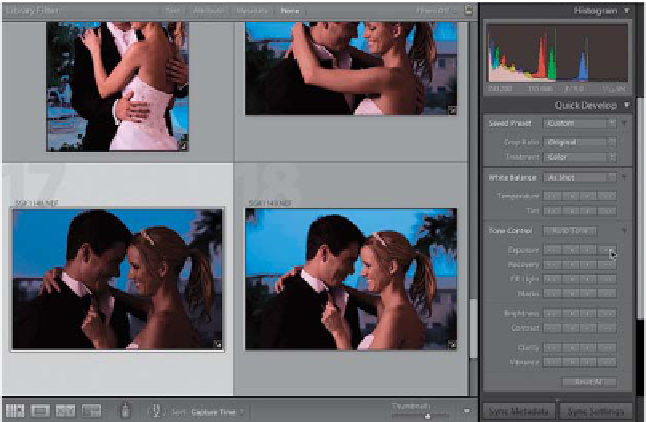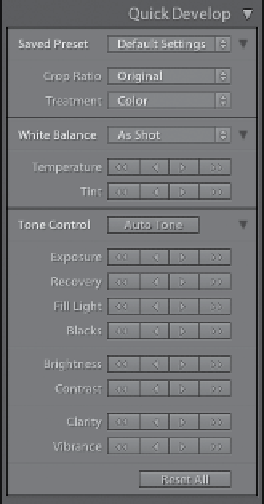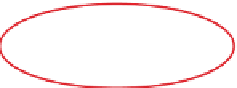Graphics Programs Reference
In-Depth Information
There's a version of the Develop module's Basic panel right within the Library module,
called the Quick Develop panel, and the idea here is that you'd be able to make some
quick, simple edits right there in the Library module, without having to jump over to
the Develop module. The problem is, the Quick Develop panel stinks. Okay, it doesn't
necessarily stink, it's just hard to use, because there are no sliders—there are buttons
you click instead (which makes it frustrating to get just the right amount)—but for
just a quick edit, it's okay (you can see I'm biting my tongue here, right?)
Step One:
The Quick Develop panel (shown here) is
found in the Library module, under the
Histogram panel at the top of the right
side Panels area. Although it doesn't have
the White Balance Selector tool, outside
of that, it has pretty much the same
controls as the Develop module's Basic
panel (including the Recovery, Fill Light,
Clarity, and Vibrance controls). Also,
if you press-and-hold the Option (PC:
Alt) key, the Clarity and Vibrance con-
trols change into the Sharpening and
Saturation controls (as seen on the right).
Instead of sliders (which give us precise
control over our adjustments), the Quick
Develop panel uses one-click buttons
(just to make us crazy). If you click a
single-arrow button, it moves that con-
trol a little. If you click a double-arrow
button, it moves it a lot.
Step Two:
There are only two situations where I'll use
the Quick Develop panel: One is where
I see a messed-up thumbnail, and I want
to see if it can easily be fixed, before I invest
any time into it in the Develop module.
For example, in the Grid view, click on
an underexposed photo, then go over to
the Quick Develop panel and click the
Exposure double right-arrow button two
times to get it closer to being properly
exposed. Now you can make a better
decision about its fate, without having
to pause your sorting process by leaving
the Library module and jumping over to
the Develop module.