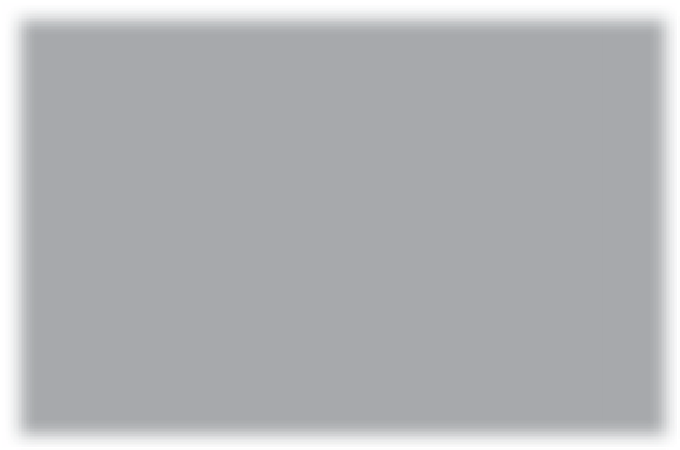Graphics Programs Reference
In-Depth Information
If you want to make a global change to a particular color in your image (for example,
let's say you want all the reds to be redder, or the blue in the sky to be bluer), one
place to do that would be the in the HSL panel (HSL stands for Hue, Saturation,
and Luminance), and/or the Color panel (these are grouped with the B&W panel,
but since we're just focusing on boosting [or reducing] individual colors, we'll
cover the black-and-white part later in the topic). Here's how this works:
Colors Using HSL
Step One:
When you want to adjust an area of color,
scroll down to the HSL panel in the right
side Panels area (by the way, those words in
the panel header, HSL/Color/B&W, are not
just names, they're buttons, and if you click
on any one of them, the controls for that
panel will appear). Go ahead and click on
HSL (since this is where we'll be working for
now), and four buttons appear in the panel:
Hue, Saturation, Luminance, and All. The
Hue panel lets you change an existing color
to a different color by using the sliders. Just
so you can see what it does, click-and-drag
the Yellow slider all the way to the left, and
you'll see it turns the yellow tachometer on
this Ferrari orange. (In case you're wondering,
this isn't my Ferrari. Mine's much newer.
Totally kidding—sadly, I don't have a Ferrari.)
Now press the Reset button (at the bottom
of the Panels area) to undo your change.
Step Two:
In this photo, the interior of this convertible
Ferrari was in the shade, so there's kind of
a blue color cast on the steering wheel.
If I changed the white balance, it would
change the entire color of the image—
I just want the blue out of the steering
wheel. A perfect task for the HSL panel.
So, to remove that blue, you'd click on the
Saturation button at the top of the HSL
panel. The same eight sliders stay in place,
but now those sliders control the saturation
of colors in your image. Just click-and-drag
the Blue slider to the left until the blue
is removed from the steering wheel (as
shown here, where I dragged it all the
way to the left).
Continued