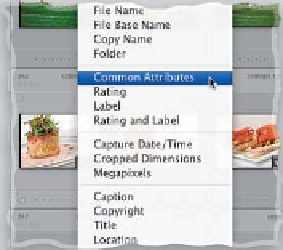Graphics Programs Reference
In-Depth Information
Lightroom Killer Tips
> >
of this website, so please download at
your own risk.
and am closing Lightroom; see Chapter 2
for more on this). The problem is that
after a while, you've got a lot of backup
copies—and before long you've got
months of old, outdated copies taking
up space on your hard drive (I really only
need one or two backup copies. After all,
I'm not going to choose a backup from
three months ago). So, go to your Light-
room folder from time to time and delete
those outdated backups.
▼
Yo u Ca n C h a n g e Th o s e
Little Ornaments Under
the Last Panel
Ya know that little flourish thingy at the
bottom of the last panel in the left and
right side Panels areas that lets you know
you're at the last panel? Well, it's called an
end mark and luckily, you can change it to
one of the other built-in graphics (which
are much cooler) or add your own. To pick
a different end mark, just Right-click on
the current end mark, and then from the
pop-up menu, under
Panel End Mark
,
pick any one of the other choices (I like
Tat too, Atom, and Yin Yang). You can also
▼
See Common Attributes
▼
The Secret Identity Plate
Tex t Fo r m a t t i n g Tr i c k
It's surprisingly hard to format text
inside the Identity Plate Editor window,
especially if you want multiple lines of
text (of course, the fact that you can
have multiple lines of text is a tip unto
itself). But, there's a better way: Create
your text somewhere else that has nice
typographic controls, then select and
copy your text into memory. Then
come back to the Identity Plate Editor
and paste that already formatted text
right into it, and it will maintain your
font and layout attributes.
If you want to see if your image is
flagged or has a star rating, Adobe
added a new Common Attributes fea-
ture in Lightroom 3 to the view pop-up
menu (just Right-click at the top of a
thumbnail cell), and if you choose it as
one of your view criteria, it'll show those
along the top of the image cell.
▼
Changing Lightroom's
Background Color
create your own custom end marks (make
sure they're on a transparent background,
and saved in PNG format), then choose
Go to Panel End Marks Folder from the
Panel End Mark submenu. This is the
folder you'll drop them in and where
you'll choose them from.
▼
New Collection Badge
In Lightroom 3, Adobe added a
new thumbnail badge (it looks like
two overlapping rectangles), which
if you see it at the bottom right corner
of a thumbnail, it lets you know the
image is in a collection. Click on it,
and a list of collections that photo
appears within shows up, and you
can click on any one to jump directly
to that collection.
▼
Downloading More
End Marks
Besides creating your own custom
end marks, you can download some
pretty cool, free, custom Lightroom
end marks from the folks at Lightroom
Extra at
www.lightroomextra.com.
Click on Download at the top, then
Show Me next to Panel End Markers.
Once downloaded, it's as easy as putting
them in your Panel End Marks folder
(follow the instructions on the website).
Note:
We cannot guarantee the fitness
You can change that medium gray back-
ground color that appears behind your
photos by Right-clicking anywhere on
that gray area, and from the pop-up
menu that appears, you can choose
different background colors and/or
a pinstripe texture.
▼
Delete Old Backups to
Save Big Space
I usually back up my Lightroom catalog
once a day (when I'm done for the day