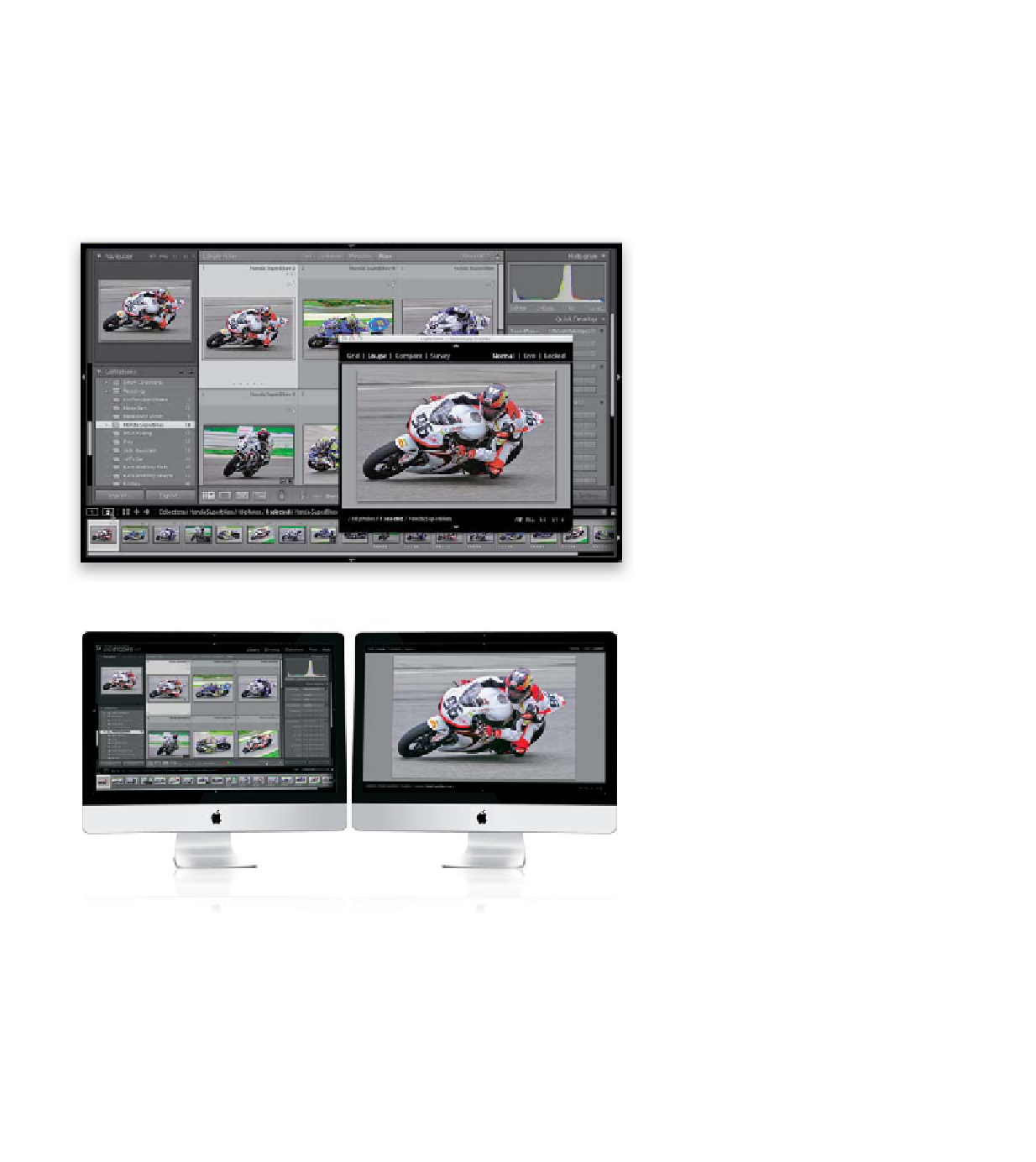Graphics Programs Reference
In-Depth Information
Lightroom supports using two monitors, so you can work on your photo on
one screen and also see a huge, full-screen version of your photo on another.
But Adobe went beyond that in this Dual Display feature and there are some
very cool things you can do with it, once it's set up (and here's how to set it up).
with Lightroom
Step One:
The Dual Display controls are found
in the top-left corner of the Filmstrip
(shown circled in red here), where you
can see two buttons: one marked
“1” for your main display, and one
marked “2” for the second display.
If you don't have a second monitor
connected and you click the Second
Window button, it just brings up what
would be seen in the second display as a
separate floating window (as seen here).
Step Two:
If you do have a second monitor connected
to your computer, when you click on the
Second Window button, the separate float-
ing window appears in Full Screen mode,
set to Loupe view, on the second display
(as seen here). This is the default setup,
which lets you see Lightroom's interface and
controls on one display, and then the larger
zoomed-in view on the second display.
Continued