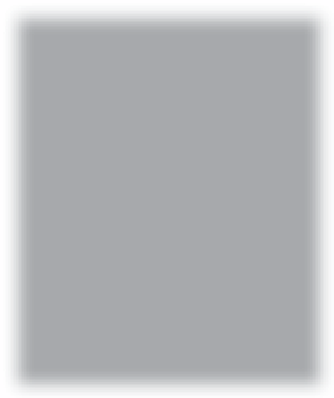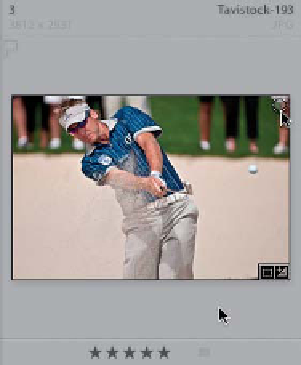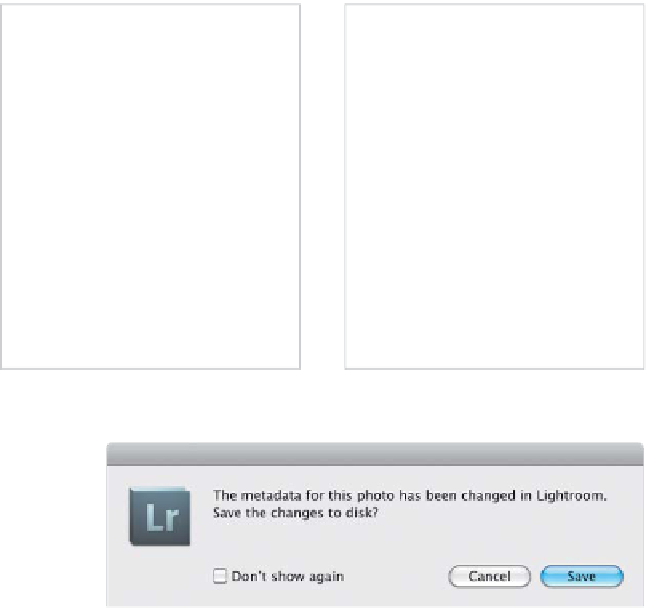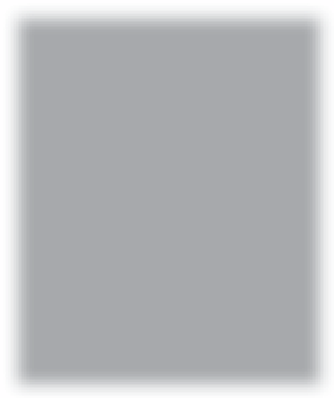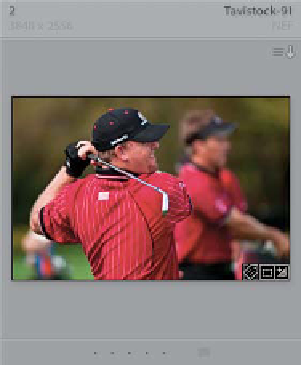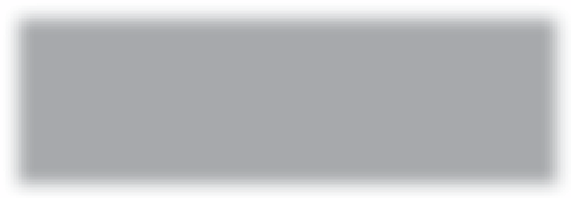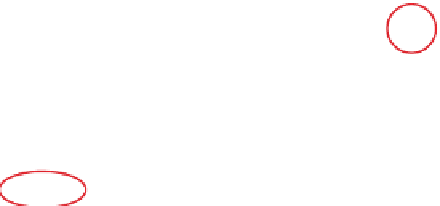Graphics Programs Reference
In-Depth Information
Step Three:
The next section down, Cell Icons, has two
options for things that actually appear right
over your photo's thumbnail image, and
two that appear just in the cell. Thumbnail
badges appear in the bottom-right corner
of a thumbnail itself to let you see if:
(a) the photo has had keywords added,
(b) the photo has been cropped, (c) the
photo has been added to a collection, or
(d) the photo has been edited in Lightroom
(color correction, sharpening, etc.). These
tiny badges are actually clickable shortcuts,
so for example, if you wanted to add a key-
word, you could click the Keyword badge
(whose icon looks like a tag), and it opens
the Keywording panel and highlights the
keyword field, so you can just type in a new
keyword. The other option on the thumb-
nail, Quick Collection Markers, adds a gray
circle-shaped button to the top-right corner
of your photo when you mouse over the
cell. Click on this dot to add the photo to
(or remove it from) your Quick Collection.
The thumbnail badges show you
(from L to R) that a keyword has been
applied, the photo has been cropped,
added to a collection,z and edited
The gray circle in the upper-right corner
is actually a button—click on it to add
this photo to your Quick Collection
Step Four:
The other two options don't put anything
over the thumbnails—they add icons in
the cell area itself. When you turn on the
Flags checkbox, it adds a Picks flag to the
top-left side of the cell, and you can then
click on this flag to mark this photo as a
Pick (shown here on the left). The last
checkbox in this section, Unsaved Meta-
data, adds a little icon in the top-right
corner of the cell (shown here on the right),
but only if the photo's metadata has been
updated in Lightroom (since the last time
the photo was saved), and these changes
haven't been saved to the file itself yet
(this sometimes happens if you import
a photo, like a JPEG, which already has
keywords, ratings, etc., applied to it, and
then in Lightroom you added keywords,
or changed the rating). If you see this icon,
you can click on it to bring up a dialog
that asks if you want to save the changes
to the file (as shown here).
Click the flag icon to mark it as a Pick
Click the Unsaved Metadata icon
to save the changes
Continued