Database Reference
In-Depth Information
Limiting the length of each column
In the previous examples, we always saw the full contents of each column,
as each column had the number of characters within the limit defined by
$cfg['LimitChars']
. This is a limit enforced on all non-numeric fields. If
this limit was lower (say
10
), the display would be as follows:
This would help us see more columns at the same time (at the expense of seeing less
of each column).
Display options
In order to see the full texts, we will now make use of the
Options
slider, which
reveals some display options. The option that concerns us at the moment is the
Partial Texts/Full Texts
pair; we can choose
Full Texts
to see all of the text that was
truncated. Even if we elect not to change the
$cfg['LimitChars']
parameter, there
will be a time when asking for full texts will be useful (when we work with TEXT
field type—more on this in Chapter 6).
Browsing distinct values
There is a quick way to display all distinct values and the number of occurrences
for each value for each field. This feature is available on the
Structure
page. For
example, we want to know how many different authors we have in our topic table
and how many topics each one wrote. On the line describing the ield we want to
browse (here
author_id
) we click the
Browse distinct values
icon or link.



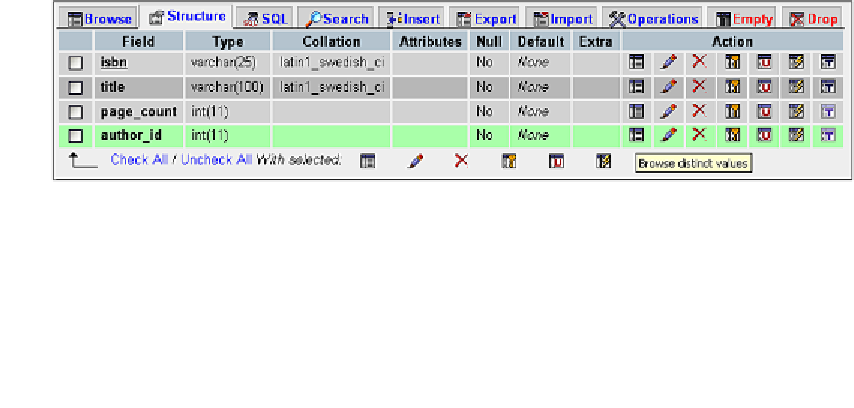

Search WWH ::

Custom Search