Hardware Reference
In-Depth Information
Some Linux distributions might bundle the Arduino IDE directly; oth-
ers might require external repositories. Refer to your distribution's forums
or look at Arduino's Playground website, a community edited wiki, at:
Running the Software
Once you have downloaded and installed the software, open the application.
If everything went well, you should have a window that looks like the one in
Figure 2-2.
Figure 2-2:
Empty sketch
This is the Arduino IDE, where you will design your sketches. The main
window is the sketch editor, which is where you write your code. At the bottom
is the status window; you receive information on compilation, uploads, or code
errors. In the bottom right of the screen is the device information panel, which
shows the device that you are using, as well as the serial port it is connected to.
The sketch editor isn't just a simple text editor; the editor colors and formats
text depending on what you write. Comments are greyed out, data types are
written in color, and so on. This provides a nice, easy way to read and write
source code.
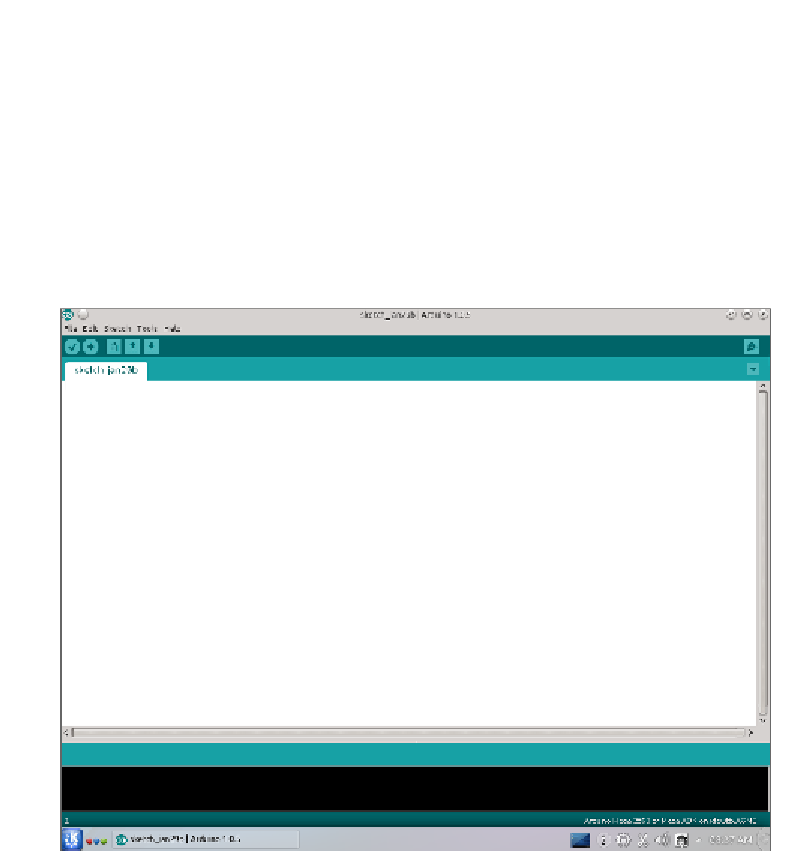




























Search WWH ::

Custom Search