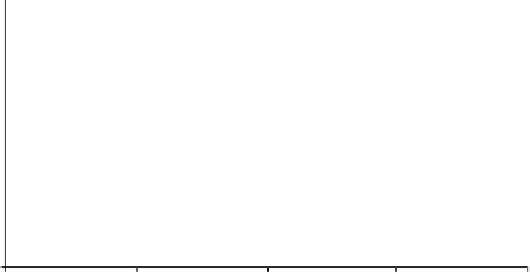Database Reference
In-Depth Information
the table icon instead. The STELLA icons for graphs and tables (Figure 1.9) are,
respectively,
Fig. 1.9
When you create a new graph pad, it will open automatically. To open a pad
that had been created previously, just double-click on it to display the list of stocks,
flows, and parameters for the model. Each one can be plotted. Select SICK to be
plotted; with the
arrow, add it to the list of selected items. Then set the scale
from 0 to 80 and check OK. You can set the scale by clicking once on the variable
whose scale you wish to set and then on the arrow next to it. Now you can select the
minimum on the graph, and the maximum value will define the highest point on the
graph. Rerunning the model under alternative parameter settings will lead to graphs
that are plotted over different ranges. Sometimes these are a bit difficult to compare
with previous runs, because the scaling automatically changes unless fixed by the
modeler.
Would you like to see the results of the model so far? Run the model by selecting
RUN from the pull-down menu. You should see the following (Figure 1.10):
1: SICK
500
250
1
1
1
1
0
0.00
20.00
40.00
60.00
80.00
Days
Fig. 1.10
The graph shows exponential growth of the sick population in your population.
This is what you should have expected. It is important to state beforehand what
results you expect from running a model. Such speculation builds your insight into
system behavior and helps you anticipate (and correct) programming errors. When
the results do not meet your expectations, something is wrong and you must fix it.