Image Processing Reference
In-Depth Information
composite your subject onto a new background. For this exercise, let us
imagine that your subject is an animated flying saucer and you would like
to composite it into a real-life live-action night scene.
The first thing to do when planning a chroma keying shot is to determine
what color you will be using as a keyable background. The typical keying
colors are pure, saturated, and evenly lit green and blue, because those
are the colors least present in human skin tones. It is important to pick a
screen color that is not part of your subject, so that your key will be nice
and clean. For example, if the flying saucer is silver and has a blue stripe
around it, you want to use a green screen background so that you don't
lose the blue stripe in the keying process.
The next step is to plan the movement and animation of your subject.
Remember that, once you key out the background color, your subject can
be moved around the frame freely, scaled and rotated however you like.
You can animate the saucer hovering and spinning in center frame, but
plan to animate and scale its larger movement as part of the compositing
process within After Effects.
Using a two-layer multiplane downshooter, set up the lower plane as the
green screen with the saucer animating on the top glass plane. For the
green screen background, use a solid tone supersaturated green card or
cloth. Focus the camera lens on the saucer; you can let the background
go out of focus, which will actually help the green screen key better. Think
carefully about the lighting of the flying saucer and the scene it will be
compositing into. In this case, the flying saucer might be lit as if with soft
blue moonlight.
Once animated, you must bring the frames into your editing program
as an image sequence or Quicktime movie. With After Effects, you can
import either a Quicktime movie or a folder of sequentially named
images. Either way, you end up with your animated saucer as a single
clip, ready to key and composite. You want to import your background
footage of the night sky at this point, too.
Once you set up a working sequence in After Effects, add your
background footage as the bottom layer in your timeline and your saucer
footage on top of that. Select the top saucer layer and go to the menu
item Effects
→
Keying
→
Color Key. Once the Color Key effect is applied
to your saucer layer, you must pick the color it will key. Click on the little
eye dropper tool in the Filter window and use it to pick the green color
on the saucer layer. Pick a point fairly close to the saucer's edge as this
gives you the cleanest key. If you have a nice, evenly lit green screen, you
should immediately see most of the green around the saucer disappear,
revealing the background night sky layer below. Play with the Color
Tolerance parameter until all the green is gone. If you cannot remove all
Search WWH ::

Custom Search