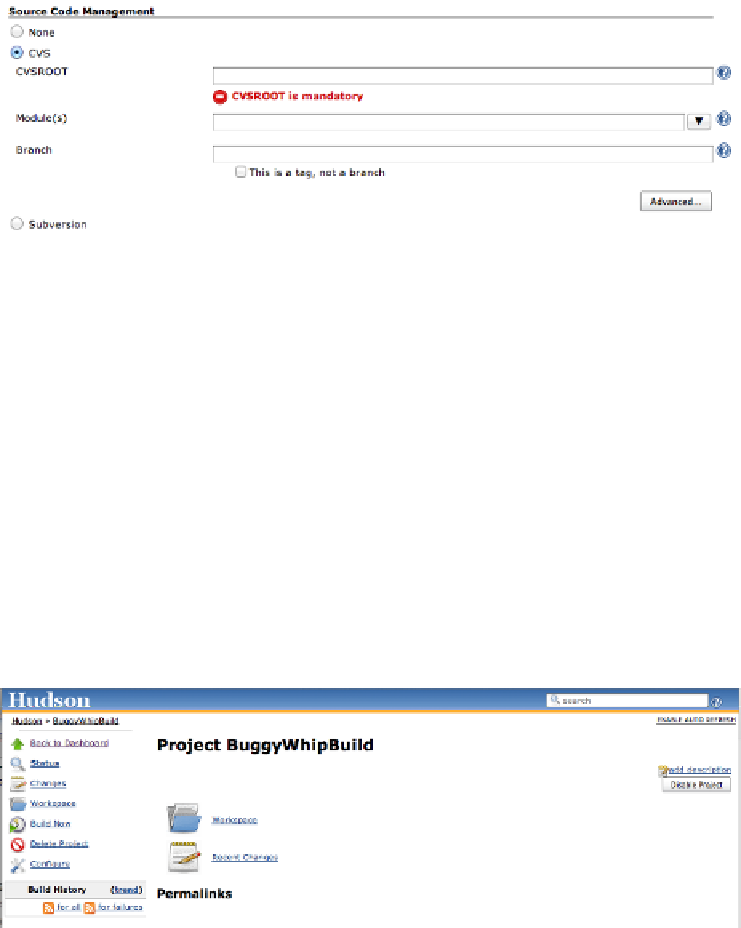Database Reference
In-Depth Information
into Hudson using plug-ins, including git, Mercurial, Visual SourceSafe, MKS, and
many others. For the purposes of this example, we'll stick with our existing CVS project
that we used in the previous chapter. If you click on the CVS radio button, a new section
expands out (
Figure 3-4
).
Figure 3-4. Configuring CVS in Hudson
To make this work, all we need to do is set the
CVSROOT
to the appropriate directory,
the module to the module name of our project (
BuggyWhipChat
), and optionally decide
which branch we wish to check out (if none is provided, the main trunk is checked out
for CVS).
Obviously, depending on which source control system you use, you will end up pro-
viding different parameters to this section, but the idea remains the same: you will end
up with a copy of your Xcode project checked out and ready to be built.
Before we go any further, let's make sure that the piece we've done so far is working
correctly. With the SCM section filled out, you have enough done to try running the
project. At the bottom of the page, press the
Save
button, which will return you to a
view of your build (
Figure 3-5
).
Figure 3-5. The initially configured iOS build