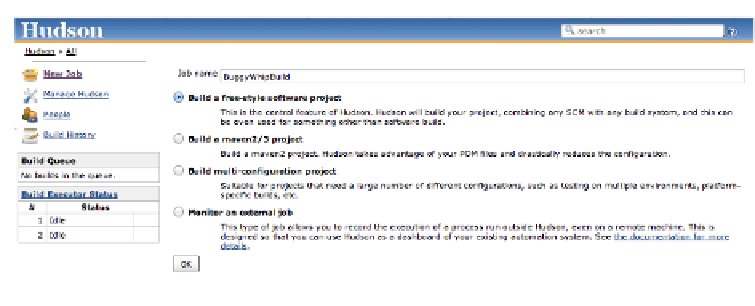Database Reference
In-Depth Information
Figure 3-2. Creating a new job in Hudson
The Main Configuration Screen
Once that page is submitted, you're brought to a longer page where you will configure
the build (
Figure 3-3
). Especially when you are first starting out with Hudson, it is a
good idea to take things step by step, rather than try to get it all working at once, so
that's the approach we'll take. The first section of the configuration has four check-
boxes, which we can discuss briefly.
Discard old builds
If you leave this box unchecked, Hudson will keep every build ever made until you run
out of disk space. Usually, you only want a few builds available (perhaps as many as a
month's worth, but probably not more). By checking this box, you will be given the
option to select the number of days back or number of builds to keep. You can also
choose (using the advanced checkbox) to select a different number of days to keep
artifacts (the finished output products) of builds, which in the case of an iOS build
would be things such as test results and IPA files.
This build is parameterized
This is an option you will almost never use with automated builds, because it will cause
the build to prompt the user for parameters that will be passed into the build process.
Obviously, this isn't practical for builds designed to run unattended.
Disable build
This item is self-explanatory. If it is checked, scheduled builds will not occur.