Database Reference
In-Depth Information
that you can double-click on to execute the SAS code. The path to the program SAS.exe is embedded in
this code and needs to point to the program SAS.exe. Older versions of the path are similar to "C:\Program
Files\SAS\SASFoundation\9.2\SAS.exe", but newer versions of SAS software may include your site
number in the path. Therefore, I am not including my path here. Contact your IT Department if you are not
able to find the correct path to the SAS.exe program. It needs to be installed into the VBA code for
UserForm1 in your version of the workbook.
14.4.5 A Routine to Save the Changes and Exit the Program
This workbook updates the ComboBox features of the tool and makes changes to the workbook every time
the code executes. When you press the “Save and Exit” button highlighted in red and shown in Figure
14.28, the workbook will be saved and closed. If you choose not to save the changes, then click on the “X”
in the upper right corner and exit without saving.
Figure 14.28: The Position of the “Save and Exit” Button.
The code box shows the VBA code to save the workbook and exit.
Private Sub CommandButton5_Click()
ActiveWorkbook.Save
Application.Quit
End Sub
14.4.6 Directory Structure Associated with the Processing
Here is a suggested list of the types of directories you might want to create. Company or departmental
standards might dictate more rigid naming structures, but you get the idea. Here are some thoughts about
how to use these directories.
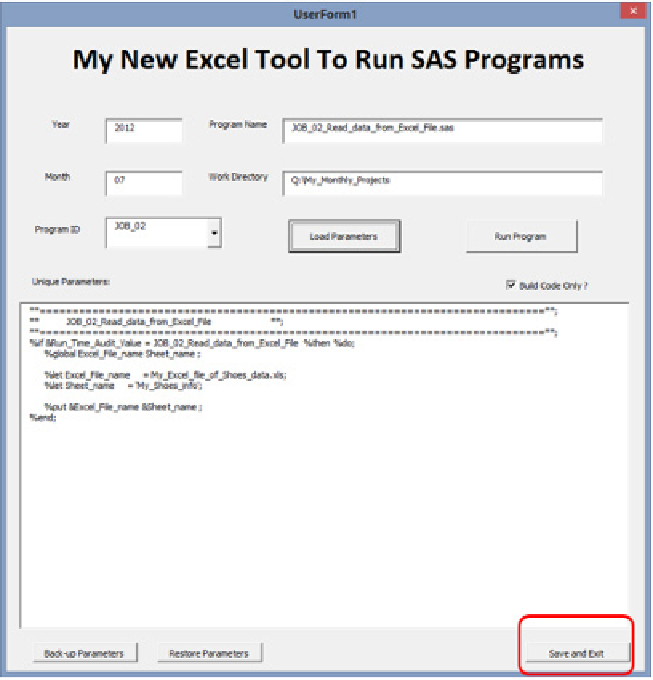






Search WWH ::

Custom Search