Database Reference
In-Depth Information
When you select “Export SAS Report - Bar Chart As A Step In Project …” the screens shown in Figure
7.13 appear and allow you to select output options that occur as part of running your report.
Figure 7.13: Export Windows That Enable You to Generate a *.srx File as Part of Your
Report.
Step 3: Import the *.srx file into Excel.
After opening Excel, you can read the *.srx file by selecting the
SAS►Insert►Reports
tabs and then
browsing your system until you locate the report you just created with SAS Enterprise Guide (See Figure
7.14). After you select the report, an Open button appears that allows you to read the graph into Excel.
Figure 7.15 shows the result.
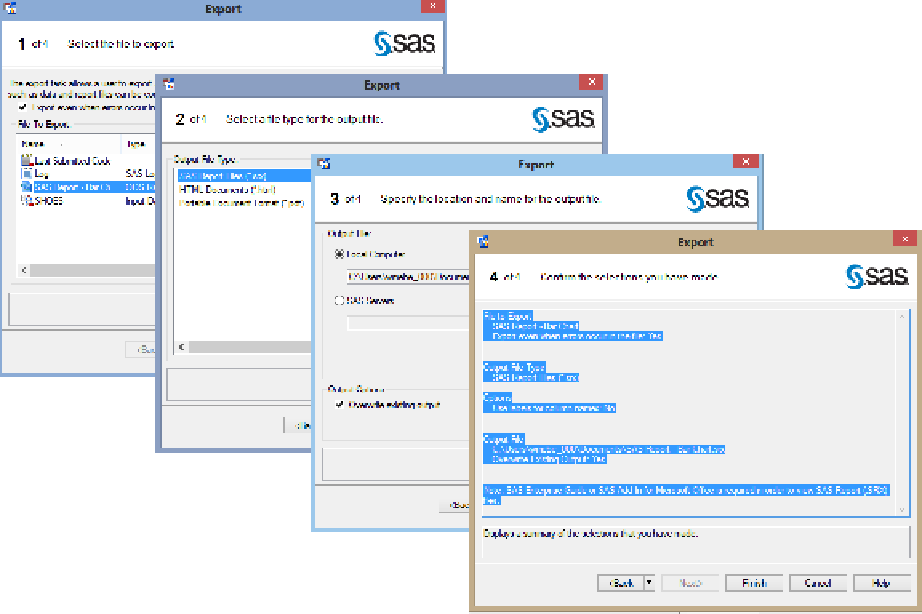
Search WWH ::

Custom Search