Database Reference
In-Depth Information
●
Turn on or off the transfer of hidden rows.
•
Turn on or off the transfer of hidden columns.
Figure 6.2 shows the setting options of the JMP Preferences window. Your actual display may differ from
these settings. Use this window to set the preferences listed above. The data table name
“My_JMP_Shoes_data” is the user-supplied output JMP data table name. As listed above, there are four
other options that you can set when you transfer data from Excel to JMP.
Figure 6.2: Excel JMP Preferences Window Showing User-Supplied Values.
Example 6.2 Reading Data from Excel to JMP
This process also occurs while using Excel and the JMP tab on Windows. Next, use the Data Table menu
option to transfer data to JMP. Selecting that menu option produces the following when using JMP 11. The
JMP program starts, and the JMP Home window (Figure 6.3) appears along with the JMP Data window
that displays the imported data file (Figure 6.4).
Figure 6.3: JMP Home Window.
Figure 6.4 is also a JMP window; it looks similar to the Excel windows with data columns and rows, but
has many extra options and features not available in Excel. Once again, this topic is about moving data, not
using the data.

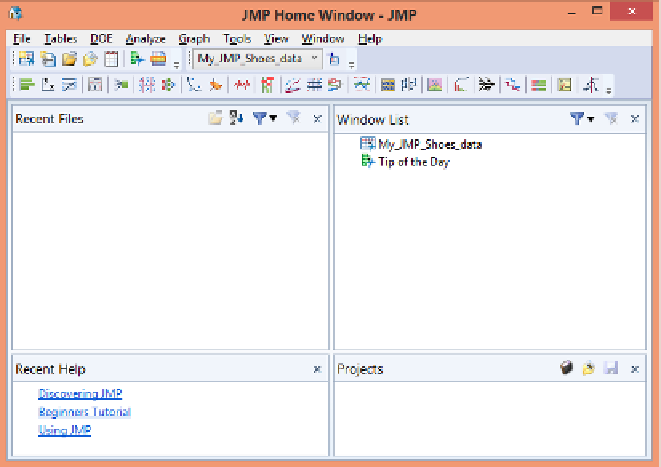

Search WWH ::

Custom Search