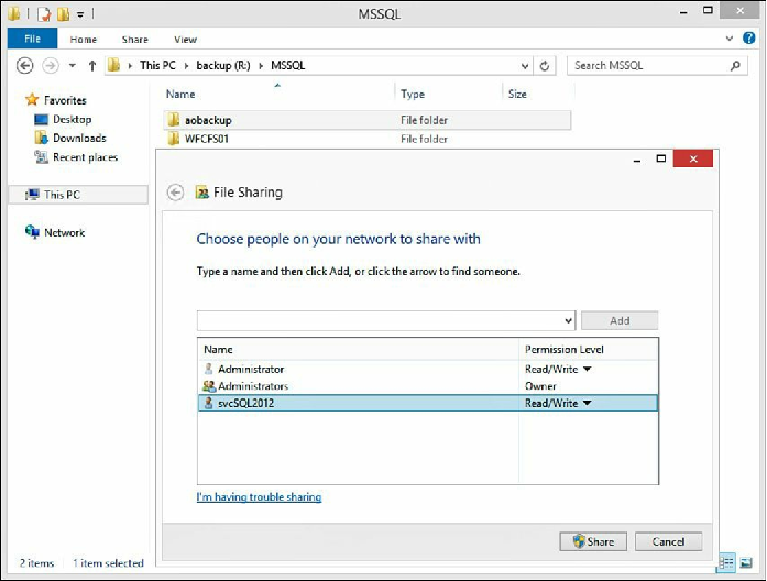Database Reference
In-Depth Information
click
Share
, and take note of the share path because we will need this information in a
future step. For our setup, the share is
\\LOADGEN\aobackup
.
Figure 11.61
Creating a shared folder on the Windows 8.1 virtual machine.
We are done with the Windows 8.1 virtual machine for the time being; now let's get
back to our SQL Servers.
Next, open the SQL Server Configuration Manager. Once this is open, click
SQL
Server Services
,
SQL Server (MSSQLSERVER)
. Then right-click
SQL Server
(MSSQLSERVER)
and select
Properties
. When the dialog box opens, click the
AlwaysOn High Availability
tab. On the AlwaysOn High Availability tab, place a
check mark next to
Enable AlwaysOn Availability Groups
and then click
Apply
. Click
OK
to acknowledge the warning message stating the SQL Server service requires
restarting prior to the setting taking effect.
Figure 11.62
displays what this looks like on
a Windows Server 2012 operating system.