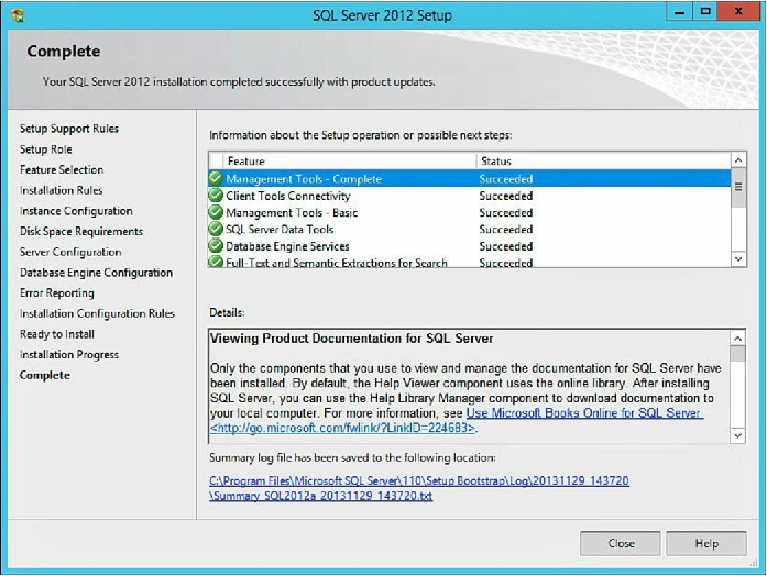Database Reference
In-Depth Information
Figure 11.60
SQL Server installation complete.
This completes the installation of SQL Server 2012 on our virtual machines. The
following section will cover the configuration of SQL Server for AlwaysOn
Availability Groups.
Configuration of SQL Server 2012 AlwaysOn Availability Groups
In this section, we will configure various SQL Server 2012 settings, enable SQL Server
2012 AlwaysOn Availability Groups, and create a test database to ensure everything is
working as expected.
The first step in the process is we are going to create a shared folder on our Windows
8.1 virtual machine. This share must be accessible to both of our SQL Server virtual
machines. We are going to use our SQL Server account created in the previous section
(svcSQL2012).
Figure 11.61
shows how we created a folder named
aobackup
inside of the MSSQL
folder. We shared
aobackup
using the
SQL service account
(svcSQL2012) giving it
Read/Write
access to the share. When you have everything configured appropriately,