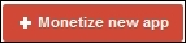Game Development Reference
In-Depth Information
Advertising
When it comes to advertisements, we nearly always have to start by adding a new app to
our choice of service. Even before the app is released, we need to set up a new app listing
on the service. This way, we can get our application ID and have ads sent to the app as
needed.
We are using AdMob as our advertising service. The website can be reached by going to
ht-
We need an account to be able to start adding apps. So, click on the register button located
at the top-right corner of the web page and follow the on screen instructions to set up a new
account. If you already have an account, simply log in. As Google services are able to use
the same Google accounts, we should use the same account for both AdMob and Google
Analytics to keep things organized and easy to manage.
Once a new account is made, log in and we are ready to add our new app listing.
There should be a
Monetize new app
button on the page that looks similar to this:
Click on this button to create a new app listing. From here, follow the on screen instruc-
tions to add your new app listing to AdMob. At some point during the process, there will
be a section to create an ad. When selecting the type of ad to display, select
interstitial
.
This is a full screen ad and we are using this as they are the simplest type to add to our
game.
Once the listing is created, we should end up at a page where we can see the app listing and
also a single ad unit that should be added during the app listing creation process:
Beneath the ad name, there will be an ID code, which we will need to be able to display ads
in our game.