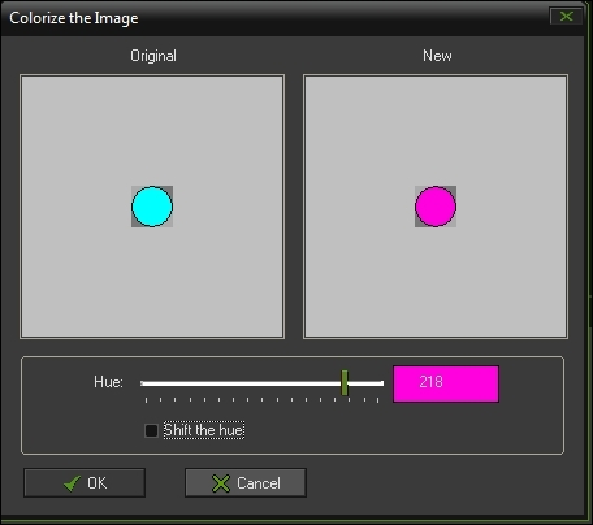Game Development Reference
In-Depth Information
This will display the color selector. Use the slide bar to adjust the color of the image.
Click on
OK
once you have your desired color.
A new dialog will appear asking how many frames you want the animation to be. The
more frames there are, the smoother the transition will look. However, more frames also
mean a higher file size for the sprite. It is important to be aware of the file size of sprites
as large file sizes are often something you want to avoid. Most of the time, large amounts
of frames are unnecessary as the player will not notice the difference.
Enter
10
for the amount of frames to use and then click on
OK
.
You should now see the resulting animation in the Sprite Editor. To view a preview of the
animation, toggle
Show Preview
to on.