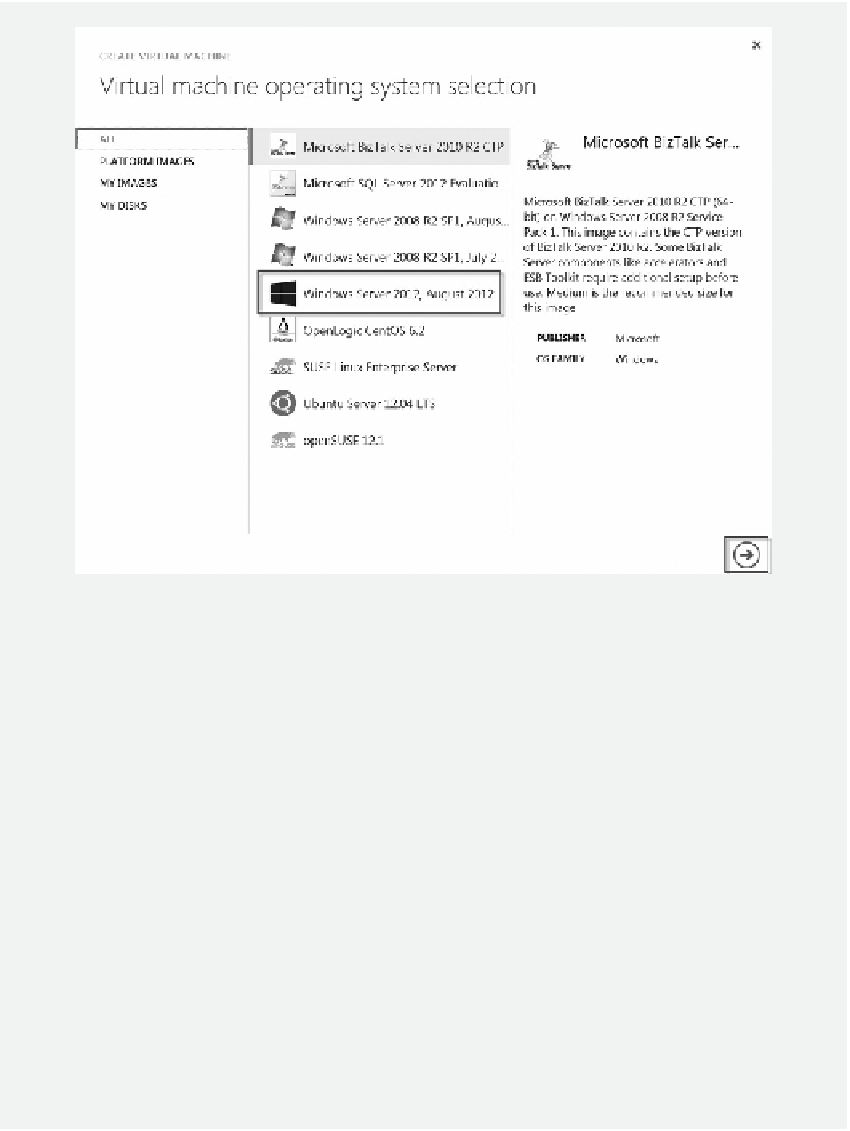Database Reference
In-Depth Information
Figure 1.17
Select operating system.
6. On the Virtual machine mode page, specify
DNS NAME
,
STORAGE ACCOUNT
,
and
REGION/AFFINITY GROUP/VIRTUAL NETWORK
as shown in Figure
1.19. hen, click the
Next
arrow.
7. On the Virtual machine option page, click the check mark at the lower-right corner to
create the virtual machine.
8. After the virtual machine is created, click the
CONNECT
link at the bottom of your
screen as shown in Figure 1.20. Enter the password for Administrator and then click
OK
to log on to the virtual machine.
TASK 2: PREPARING FOR INSTALLING WINDOWS AZURE SDK
1. Since the Windows Server 2012 installed on the virtual machine is only the core, it
can be managed with the Windows PowerShell command line tool. However, for
beginners, the graphic user interface (GUI) may be more intuitive. To install the GUI,
start Windows PowerShell by clicking the Windows PowerShell icon at the bottom